-
- ACF Address Autocomplete - Add an Address Field in Joomla
- ACF Chained Fields - Create cascading dropdown fields
- ACF FAQ - Add a Frequently Asked Questions section in Joomla
- ACF PayPal - Add a PayPal Button Field in Joomla
- ACF PHP - Run PHP code in a Joomla Field
- Convert Forms Field
- Countdown Timer
- Country
- Currency
- Download Button
- File Upload
- Gallery
- Gravatar
- HTML5 Audio
- IFrame
- Joomla Articles
- Map
- Module Loader
- Progress Bar
- QR Code
- SoundCloud
- Telephone
- Time Picker
- True/False Field
- URL
- Video
- WhatsApp Click to Chat Field
Use Advanced Custom Fields with YooTheme Pro Dynamic Content
Advanced Custom Fields is compatible with YooTheme Pro Dynamic Content allowing you to use any ACF custom field with your YooTheme Elements. Whether you have a Gallery, Image, or Map elements on your YooTheme pages, you can utilize Dynamic Content to get the value directly from your ACF custom fields.
Examples
Below we will see a few examples on how you'd use ACF fields in YooTheme elements that accept both a single content source and a multiple item source.
Example #1: ACF - Video
Let's see an example of how you'd use the "ACF - Video" custom field with the "Video" YooTheme element.
Assuming you have created an "ACF - Video" custom field, and have set a video URL in a Joomla article, you can then edit the article with YooTheme, add the Video element to the page and follow the steps listed below to use the "ACF - Video" custom field value in the element:
- Add a Video element to your page
- Click on "Advanced" > "Dynamic Content", and select Page > "Article"
- Then click back to the "Content" tab and click on Video > "Dynamic"
- Select your "ACF - Video" custom field
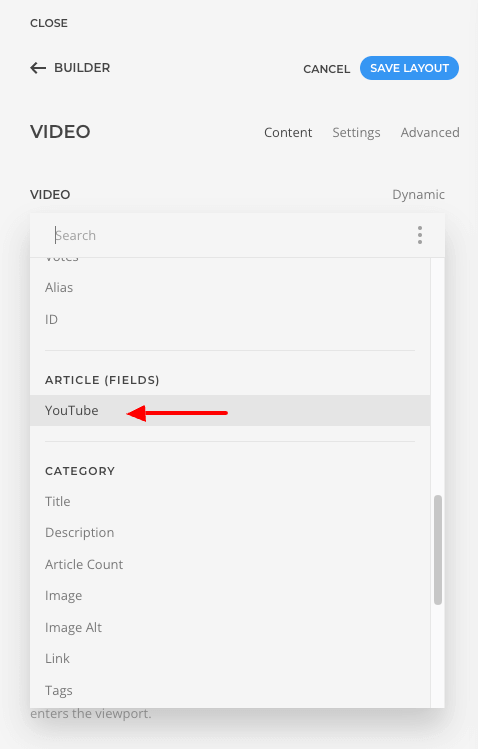
That's it! Your YooTheme Video element should now display the video as selected under the "ACF - Video" custom field.
Example #2: ACF - Gallery
Let's see an example of how you'd use the "ACF - Gallery" custom field with the "Gallery" YooTheme element.
Assuming you have created an "ACF - Gallery" custom field, and have set a value in a Joomla article, you can then edit the article, add the Gallery element to the page and follow the steps listed below to use the "ACF - Gallery" custom field value in the element:
- Add a Gallery element to your page
- Click "Add Item" > Advanced
- Under "Dynamic Content" select Page > "Article"
- Under "Multiple Item Sources" select the "ACF - Gallery" custom field
- Then click back to the "Content" tab and click on IMAGE > "Dynamic"
- Select the Full Image URL under your "ACF - Gallery" custom field
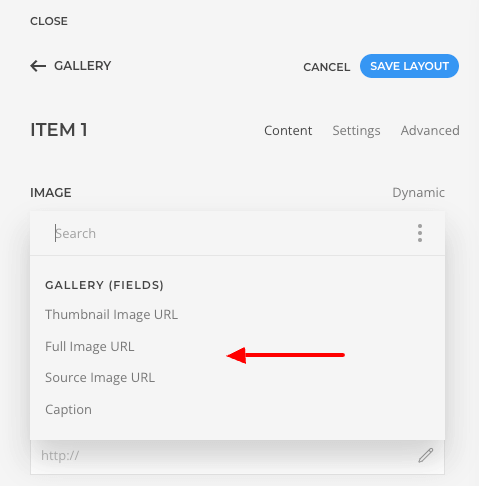
The ACF Gallery custom field gives you access to the following properties:
- Thumbnail Image URL
- Full Image URL
- Source Image URL
- Caption
That's it! Your YooTheme Gallery element should display the images selected in the "ACF - Gallery" custom field.
Example #3: ACF - Map
Let's see an example of how you'd use the "ACF - Map" custom field with the "Map" YooTheme element.
Assuming you have created an "ACF - Map" custom field, and have set markers in a Joomla article, you can then edit the article in YooTheme, add the Map element to the page and follow the steps listed below to use the "ACF - Map" custom field value in the element:
- Add a Map element to your page
- Click "Add Item" > Advanced
- Under "Dynamic Content" select Page > "Article"
- Under "Multiple Item Sources" select the "ACF - Map" custom field
- Then click back to the "Content" tab and click on Location > "Dynamic"
- Select the "ACF Map Marker Coordinates" under your "ACF - Map" custom field
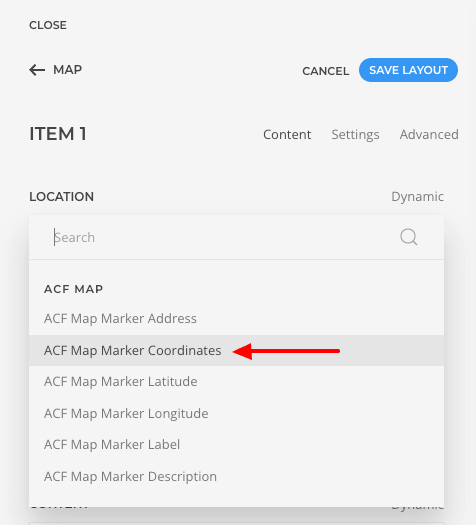
The ACF Map custom field gives you access to the following properties:
- ACF Map Marker Address
- ACF Map Marker Coordinates
- ACF Map Marker Latitude
- ACF Map Marker Longitude
- ACF Map Marker Label
- ACF Map Marker Description
That's it! Your YooTheme Map element should display the locations selected in the "ACF - Map" custom field.
Example #4: ACF - Gallery when used in a Subform (Repeater) custom field
In this example, we expect that you have an ACF - Gallery custom field and a Subform custom field. You should have added the ACF - Gallery custom field within the Subform custom field.
- Add a Gallery element to your page
- Go to the "Advanced" tab > Dynamic Content > Select Page > Article, and under "Multiple Item Sources", select Article (Fields) > Subform custom field.
- Click on the "Content" tab > "Add Item" > Click on the "Advanced" tab.
- Under "Dynamic Content" select "Parent (Subform)", or the name of your Subform field
- Under "Multiple Item Sources" select the "ACF - Gallery" custom field
- Then click back to the "Content" tab and click on Image > "Dynamic"
- Select the Full Image URL
Frequently Asked Questions
Why did my YooTheme element break after updating ACF?
As we update Advanced Custom Fields, our YooTheme integration is often enhanced to include more properties. There are some special cases where, to include these properties, the existing configuration between a specific ACF custom field and the YooTheme element you're using may require re-configuration. This means that your YooTheme element may break and must be set up again. Unfortunately, we don't control how YooTheme acts upon these changes. If we did, we'd ensure that your pages continue to work smoothly once you upgrade ACF.







 Rated:
Rated: 