 Tassos Docs
Tassos Docs
-
- 3 Ways to Trigger a Box on Click
- AdBlock Detect Trigger
- Click Trigger
- Display a popup before user leaves your website
- Display a popup when a certain element reaches your browser's viewport
- Element Visibility Trigger
- EngageBox Popup Triggers
- Exit-Intent Trigger
- External Link Click
- Hover Trigger
- Idle (Inactivity Detection)
- OnClick Trigger
- Page Load Trigger
- Page Ready Trigger
- Scroll Depth Trigger
-
- AcyMailing List Condition
- Browser
- City
- Component Condition
- Continent Condition
- Convert Forms Conditions
- Cookie Condition
- Country Condition
- Date Condition
- Day of Week
- Device Condition
- Display Conditions
- E-Commerce Conditions (VirtueMart - HikaShop)
- EngageBox - Viewed Another Popup Condition
- Homepage
- IP Address Condition
- Joomla! Content Article Condition
- Joomla! Content Category Condition
- Joomla! Content Component View Condition
- K2 Category
- K2 Item
- K2 Page Type
- K2 Tag
- Language
- Menu Item
- Month
- New/Returning Visitor Condition
- Operating System
- Pageviews Condition
- PHP
- Referrer URL Condition
- Region
- Time on Site
- Time Range
- Trigger based on URL match
- URL Condition
- User Access Level Condition
- User Condition
- User Group
-
- Create a AcyMailing Optin Box
- Create a Breezing Forms Popup
- Create a Facebook Like Page Box
- Create a GetResponse Optin Box
- Create a MailChimp Optin Box
- Create a SalesForce Optin Box
- Create a Twitter Follow Button Box
- Create a Vimeo Video Popup
- Create a YouTube Video Popup
- Create an RSForm Popup
- Display a Joomla Article In a Popup
- Display a Joomla Module in a Popup (Modal)
- Display Google Map in a Popup
- Google Analytics Integration
- Load Convert Forms through EngageBox
-
- Randomly Rotate Popups on a Page
- Αdd Sound Effects to Your Popups
- Make Accessible Popups
- Add a Countdown timer in your popup
- Limit impressions per unique visitor
- Test the responsiveness of your boxes for various devices and viewports
- Open a box by clicking on a menu item
- Trigger based on the minimum time visitor spent on the site
- Auto-Close popup after a specific time
- Open a box using HTML Attributes
Region Condition
Display based on the visitor's geographical region
The Region Condition lets you define the region (or regions) from which your visitors should be located from to be able to see your box. You can add some many regions you desire.
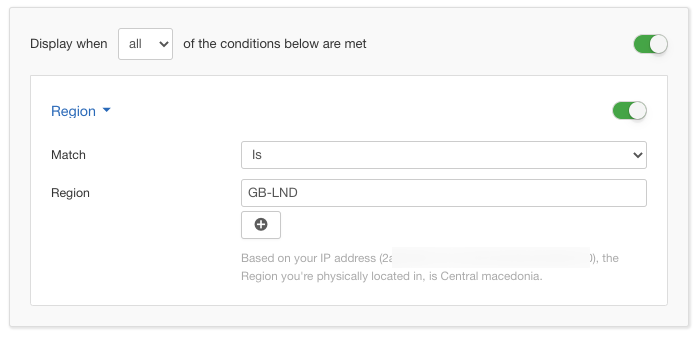
Options
In the table below you can see which options are available to setup the Region Condition.
| Name | Description |
|---|---|
| Match | Set whether to match or not the selected regions. |
| Region | In this repeater field, you can add one or more regions. |
Use Case
The most common use case for the Region Condition is when your box contains content which is targetted towards people visiting from a certain region.
Useful Notes
The Region Condition uses a special plugin called "Tassos.gr - GeoIP Plugin" which is installed automatically with EngageBox.
Normally, upon new installs, you will be greeted with a notice from within EngageBox that you need to update the GeoIP Database so that the City, Region, Country and the Continent Conditions would work with the latest data as you can see below.
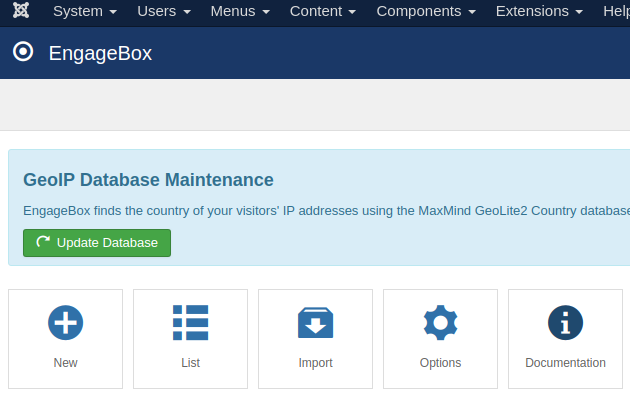
In that case, just click the button "Update Database" and within a few seconds the notice will disappear until the next time it needs updating.
Alternatively, you can go the plugin's options as well and update the database from there anytime you see fit as you can see from the screenshot below.
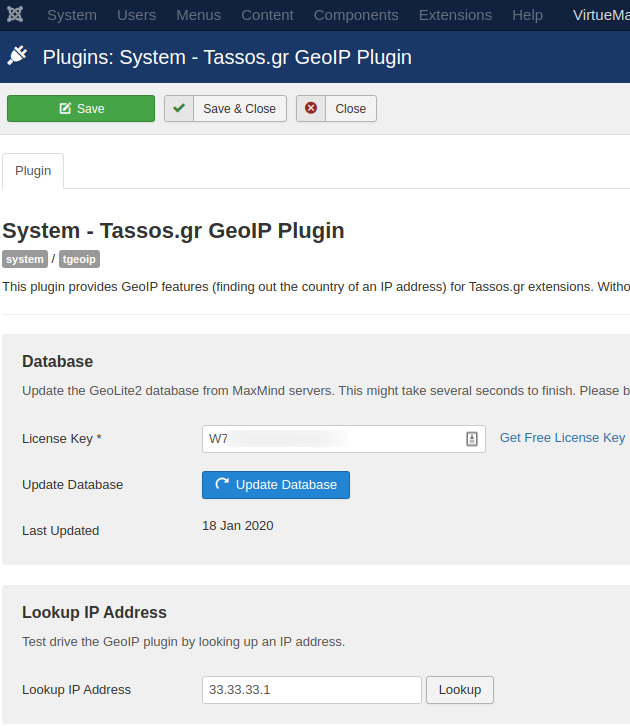
On top of that, you can also check directly the data which is related to a certain IP Address to check if everything works as it should be.
Read our full guide on how to set up GeoIP plugin here: How to enable Geolocation features in Tassos.gr extensions






 Rated:
Rated: 