- Getting Started
- Field Types
- Email Notifications
-
Integrations
- MailerLite
- Create User Accounts with Convert Forms
- MailChimp
- HubSpot
- GetResponse
- AcyMailing
- Content App
- Webhooks Addon
- Facebook Meta Pixel
- Google Adwords
- Sync submissions with your favorite app
- Drip Ecommerce CRM
- Google Analytics
- Constant Contact
- SalesForce Web-to-Lead
- IContact
- Zoho CRM
- Elastic Email
- Zoho Campaigns
- Zapier
- ConvertKit
- Brevo (Sendinblue)
- Campaign Monitor
- AWeber
- ActiveCampaign
-
Functionality
- Scroll the Page to the Top When a Long Form is Submitted
- Display Submissions Count for a Specific Form
- Populate Drop Down, Radio Buttons or Checkboxes with a CSV File
- Automatically Delete Submissions Older Than X Days
- Silently POST Submitted Data to Any API or URL
- Automatically Save Each Submission to a JSON file
- Authenticate and Login a User with a Custom Joomla Form
- Auto-Populate a Form Field with an Article Data
- Add a placeholder text to a Dropdown
- Create Multilingual Forms in Joomla
- Create a custom Joomla User Registration Form
- Redirect User to a URL After Form Submission
- Export and Import Forms across different Websites
- Export Form Submissions to CSV
- Convert Forms
- Styling and Customization
- Payment Forms
- Advanced Features
- Developers
- Troubleshooting and Support
-
Spam, Security & Compliance
- Enforcing a Custom Password Policy in Convert Forms
- Add Cloudflare Turnstile to your Joomla Form
- Implement the Iubenda Consent Database in Joomla with Convert Forms
- Add Custom Validations to Fields and Forms
- Add Math Captcha to your Form
- Prevent a Field From Saving in the Database
- Add hCaptcha to your Form
- Enable Double Opt-in
- Allow Form Submissions in Specific Date Range
- Ensure a Unique Value is Entered Into a
- Block Form Submissions Containing Profanity (Bad Words)
- Block Email Addresses or Email Domains
- Native Convert Forms Anti-spam Protection with Honeypot
- Add reCAPTCHA to your Form
- Create GDPR Compliant Forms
Add hCaptcha to your Form
hCaptcha can protect your forms from bots, spam, and other forms of automated abuse. hCaptcha is a drop-in replacement for reCAPTCHA that pays website owners while preserving user privacy by protecting user privacy, rewarding websites, and helping companies get their data labeled

hCaptcha is easy to be used, provides a variety of styles, supports both checkbox and invisible modes, and you can configure it with just a few steps.
- Generate hCaptcha Keys
- Add Checkbox hCaptcha to Joomla Forms
- Add Invisible hCaptcha to Joomla Forms
- Why you probably don’t need hCaptcha
Generate hCaptcha Keys
To generate the required keys, you will have to login into your hCaptcha account by visiting the link: https://dashboard.hcaptcha.com/overview
Login with either Github, Google, your own credentials or if you do not have an account, you can click on "Sign up" to create one.
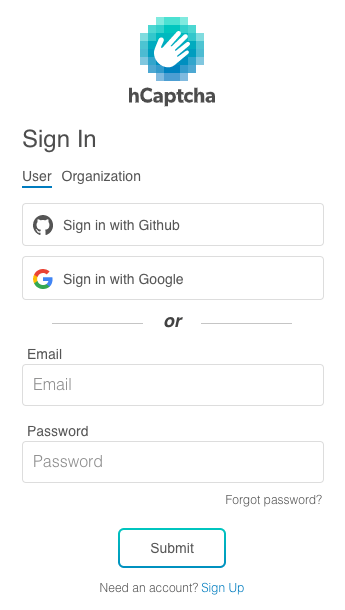
After logging in, you will have to click on the + New Site button on the top right of the page to register a new site.
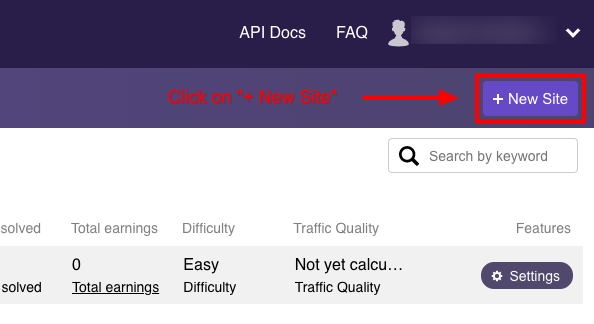
After clicking the + New Site button you will be redirected to add a new Site and after you fill in all fields, you will be able to copy your Sitekey.
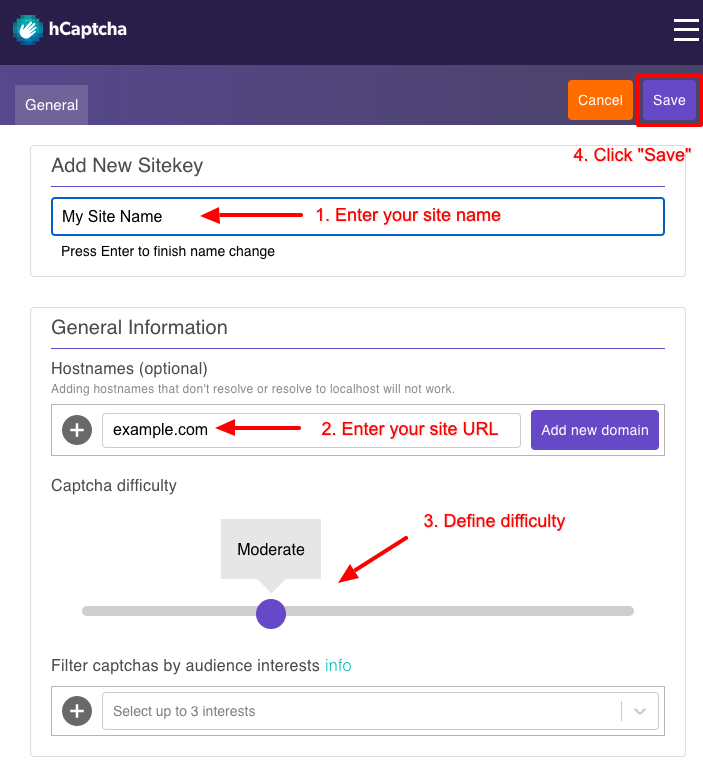
Completing the following fields, you will be able to get the Site Key that you need to include in your website so that you can enable the service.
- Set your Site's Name in the Name or purpose of this sitekey field
- Add your hostname
- Define the difficulty
- Click on the Save button
Your Site Key is ready! To copy it click on the "Settings" button.
Then locate the section Sitekey Settings > Sitekey.
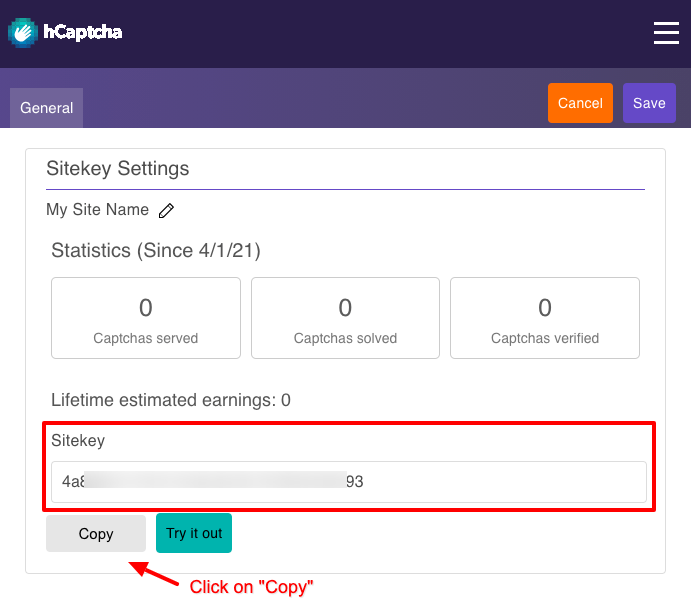
Get your Secret key.
Apart from the Site Key you just created, you also need the Secret key to enable the service.
To get your Secret key, click on Settings at the top of your dashboard and your Secret key should be at the top of the page.
Add Checkbox hCaptcha to Joomla Forms
The checkbox version requires the user to click a checkbox indicating the user is not a robot. This will challenge the user to validate whether or not they are human.
Add Checkbox hCaptcha Field to your form
In Joomla administration environment click on Global Configuration -> Convert Forms and click on the "hCaptcha" tab.
Here is where your keys must be placed. Fill in both "Site key" and "Secret key" fields using the corresponding keys that hCaptcha has provided you.
Next, go to the main administration menu: Components -> Convert Forms -> Forms.
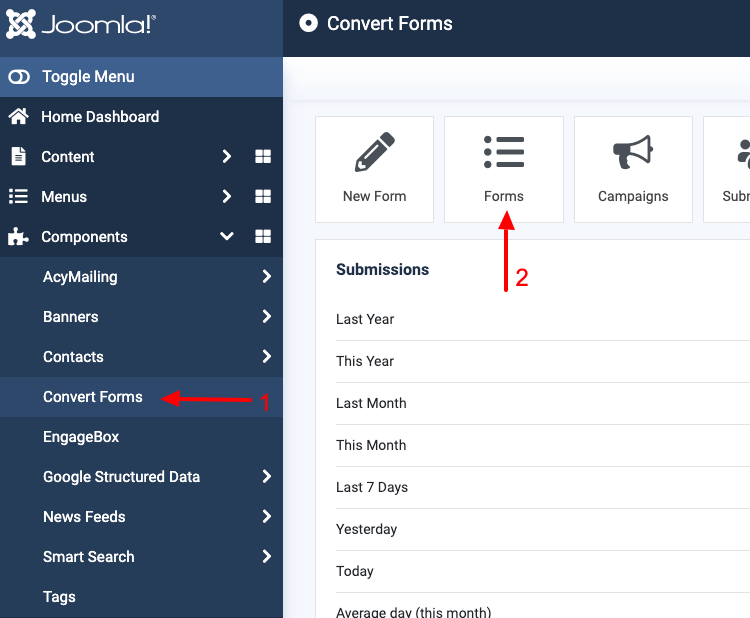
And choose the form you want to edit.
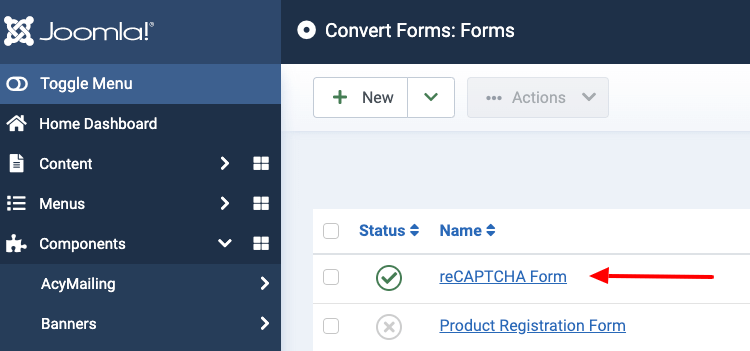
Choose the tab "Add Field" and click on the hCaptcha field in the Advanced Fields category. Save your work.
Subsequently, more options about appearance are given where you can optionally choose the hCaptcha type, theme, and size in the respective field options.
hCaptcha comes with the Light and Dark themes and in a Normal and Compact size as you can see in the screenshot below:
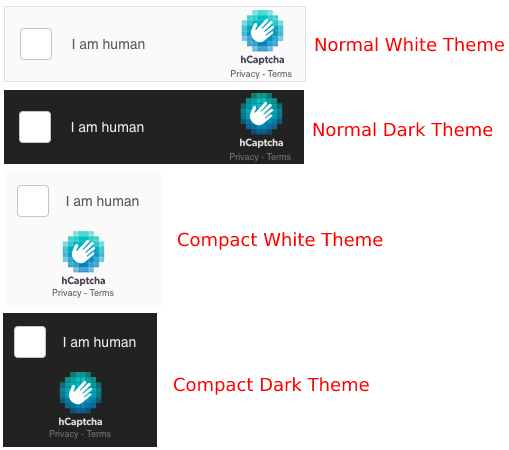
Finally, after all the changes save your work. Your hCaptcha field is ready!
Add Invisible hCaptcha to Joomla Forms
The invisible hCaptcha does not require the user to click on a checkbox, instead it will display a challenge to the user when a user submits your form.
The Site Key and Secret Key can be generated via the above guide by clicking here.
Add Invisible hCaptcha Field to your form
Follow the steps listed here to add your hCaptcha to your form.
You should now select "Invisible" under the "Type" setting.
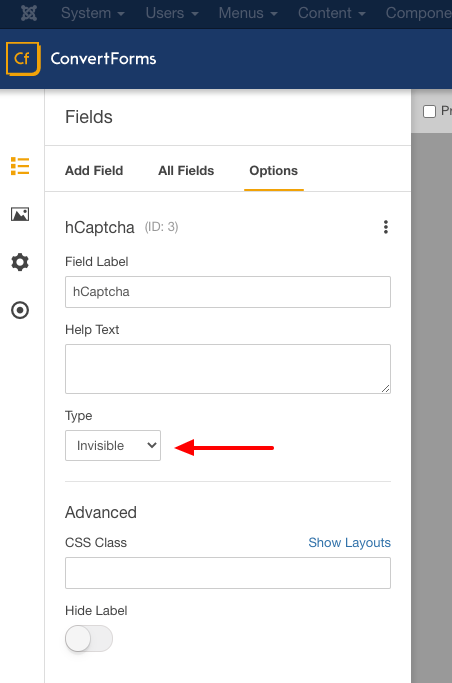
Finally, after all the changes save your work. Your hCaptcha Invisible field is ready!
Why you probably don’t need hCaptcha
Without you having to do a thing, Convert Forms is already protecting your forms from spam submissions. A honeypot field is automatically added to each form by default. It's designed to catch spammers in the same way an actual pot of honey would catch flies. It's just a hidden field placed into every form and it's purpose is to make form submission fail if anything is entered into it.
Read more here: Native Convert Forms Anti-spam Protection with Honeypot
Tips:- Don’t forget to store your keys.



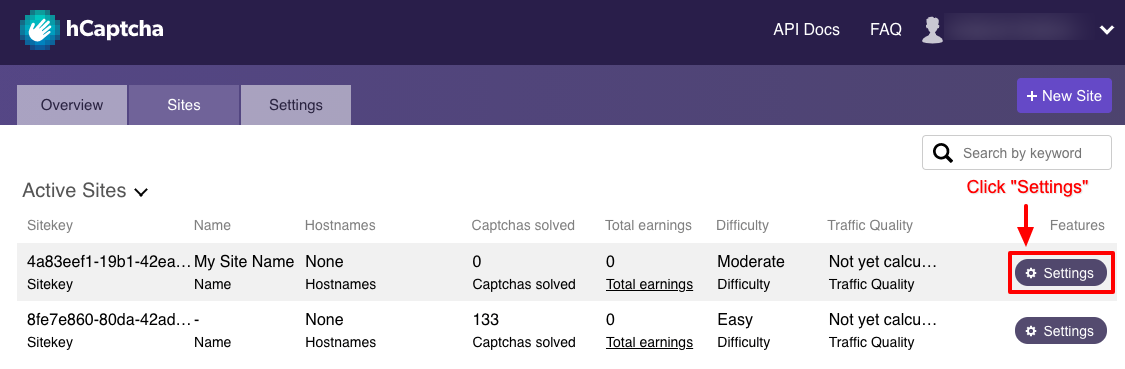
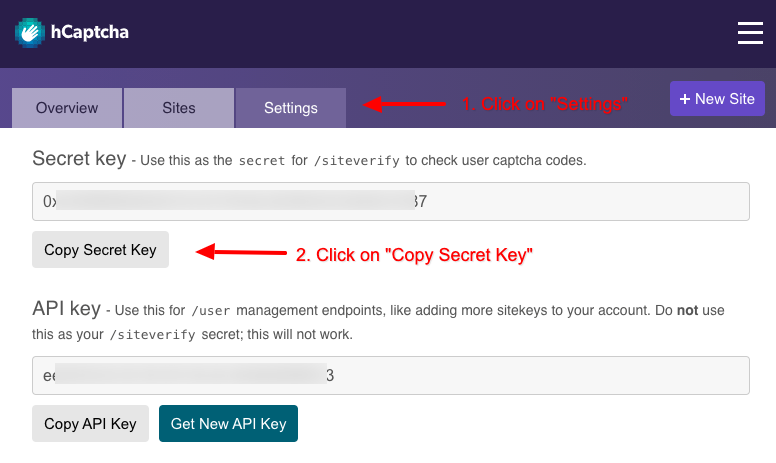
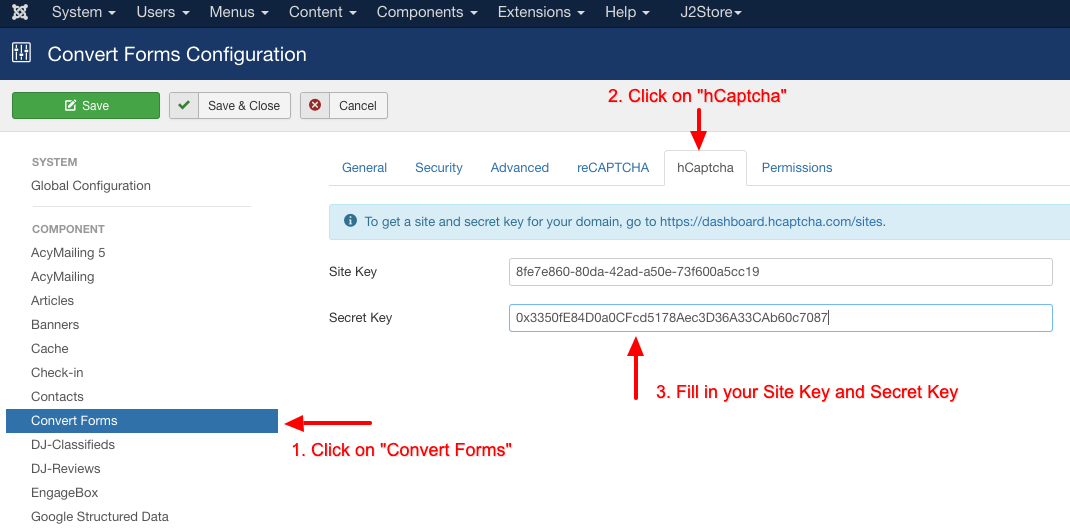
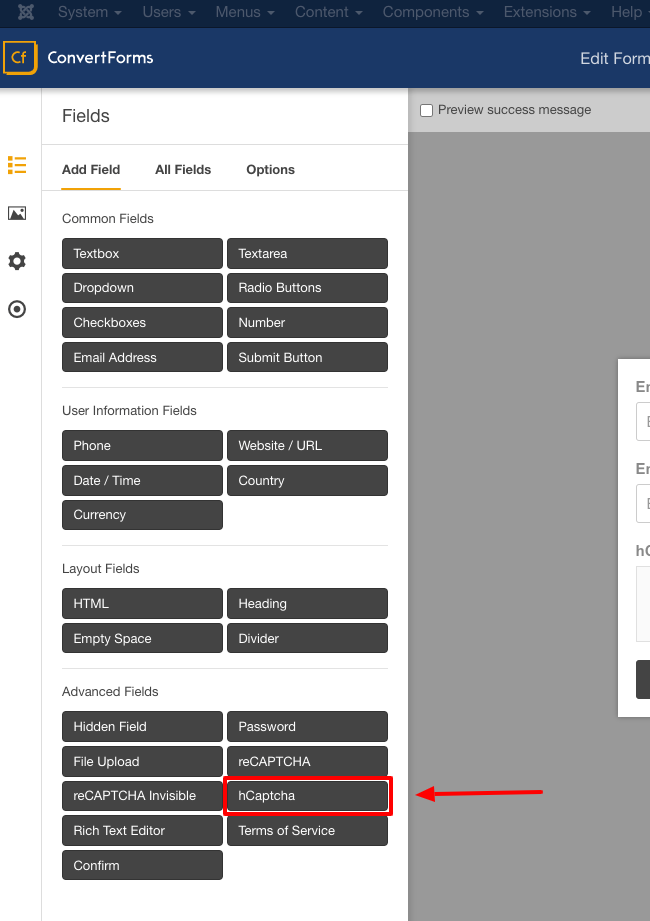
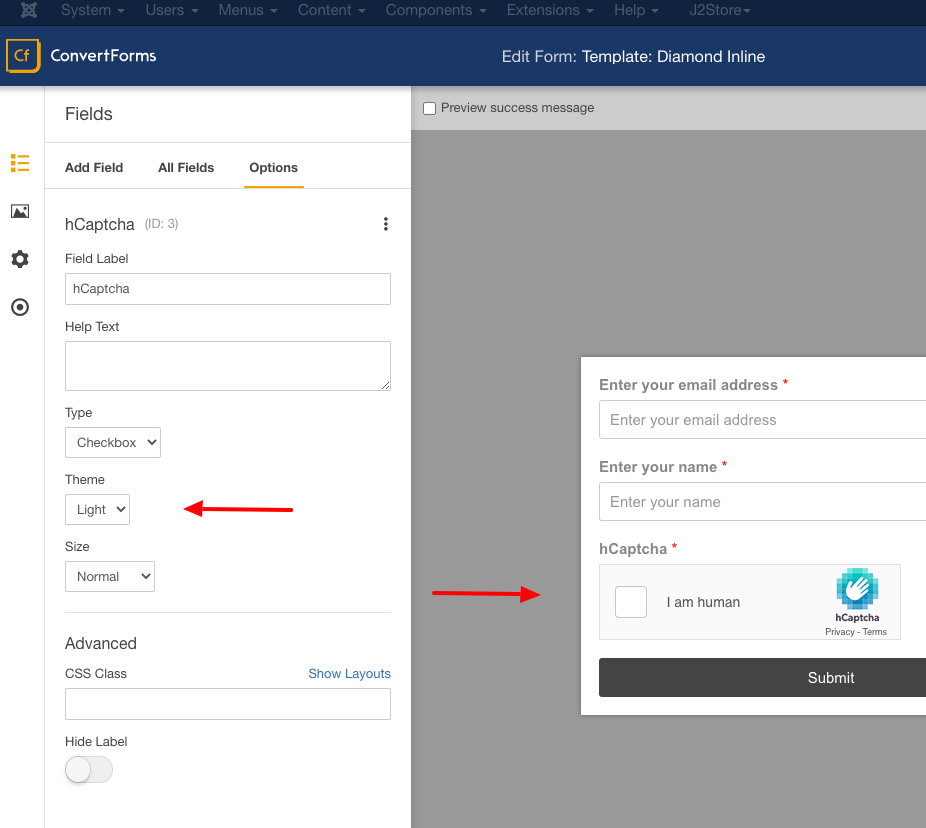





 Rated:
Rated: 
