- Getting Started
- Field Types
- Email Notifications
-
Integrations
- MailerLite
- Create User Accounts with Convert Forms
- MailChimp
- HubSpot
- GetResponse
- AcyMailing
- Content App
- Webhooks Addon
- Facebook Meta Pixel
- Google Adwords
- Sync submissions with your favorite app
- Drip Ecommerce CRM
- Google Analytics
- Constant Contact
- SalesForce Web-to-Lead
- IContact
- Zoho CRM
- Elastic Email
- Zoho Campaigns
- Zapier
- ConvertKit
- Brevo (Sendinblue)
- Campaign Monitor
- AWeber
- ActiveCampaign
-
Functionality
- Scroll the Page to the Top When a Long Form is Submitted
- Display Submissions Count for a Specific Form
- Populate Drop Down, Radio Buttons or Checkboxes with a CSV File
- Automatically Delete Submissions Older Than X Days
- Silently POST Submitted Data to Any API or URL
- Automatically Save Each Submission to a JSON file
- Authenticate and Login a User with a Custom Joomla Form
- Auto-Populate a Form Field with an Article Data
- Add a placeholder text to a Dropdown
- Create Multilingual Forms in Joomla
- Create a custom Joomla User Registration Form
- Redirect User to a URL After Form Submission
- Export and Import Forms across different Websites
- Export Form Submissions to CSV
- Convert Forms
- Styling and Customization
- Payment Forms
- Advanced Features
- Developers
- Troubleshooting and Support
-
Spam, Security & Compliance
- Enforcing a Custom Password Policy in Convert Forms
- Add Cloudflare Turnstile to your Joomla Form
- Implement the Iubenda Consent Database in Joomla with Convert Forms
- Add Custom Validations to Fields and Forms
- Add Math Captcha to your Form
- Prevent a Field From Saving in the Database
- Add hCaptcha to your Form
- Enable Double Opt-in
- Allow Form Submissions in Specific Date Range
- Ensure a Unique Value is Entered Into a
- Block Form Submissions Containing Profanity (Bad Words)
- Block Email Addresses or Email Domains
- Native Convert Forms Anti-spam Protection with Honeypot
- Add reCAPTCHA to your Form
- Create GDPR Compliant Forms
Creating Your First Form
Creating a new form with Convert Forms is a refined and easy process. Regardless of your technical knowledge, you'll find that it is quite easy to be up and running within minutes with a very beautiful form. Let's see how!
- Navigate to Components > Convert Forms > Forms.
- Click New.
- You will be greeted by a form gallery, as seen in the screenshot below, allowing you to choose a template for your new form or create a new one from scratch.
- After you pick your template or even start a new form from scratch, you will be navigated to the Form Builder. Take a look at our Form Builder Documentation for extensive guidelines on how to proceed.
The Form Library
Convert Forms provides a variety of pre-made form templates that you can choose from and get started.
The Form Library aims to provide ready templates for the most common categories, allowing you to get started collecting submissions faster and easier.
Whether you're looking for an inline template, sidebar template, or even bar template, we've got you covered!
The Bar templates are ideal for positions with ample horizontal space but not much height. For example, a Smart Sticky Bar with Engage Box
Of course, you can also click the Start from Scratch button at the top right in case you don't want a template.
Are you missing a template? Let us know by clicking here.



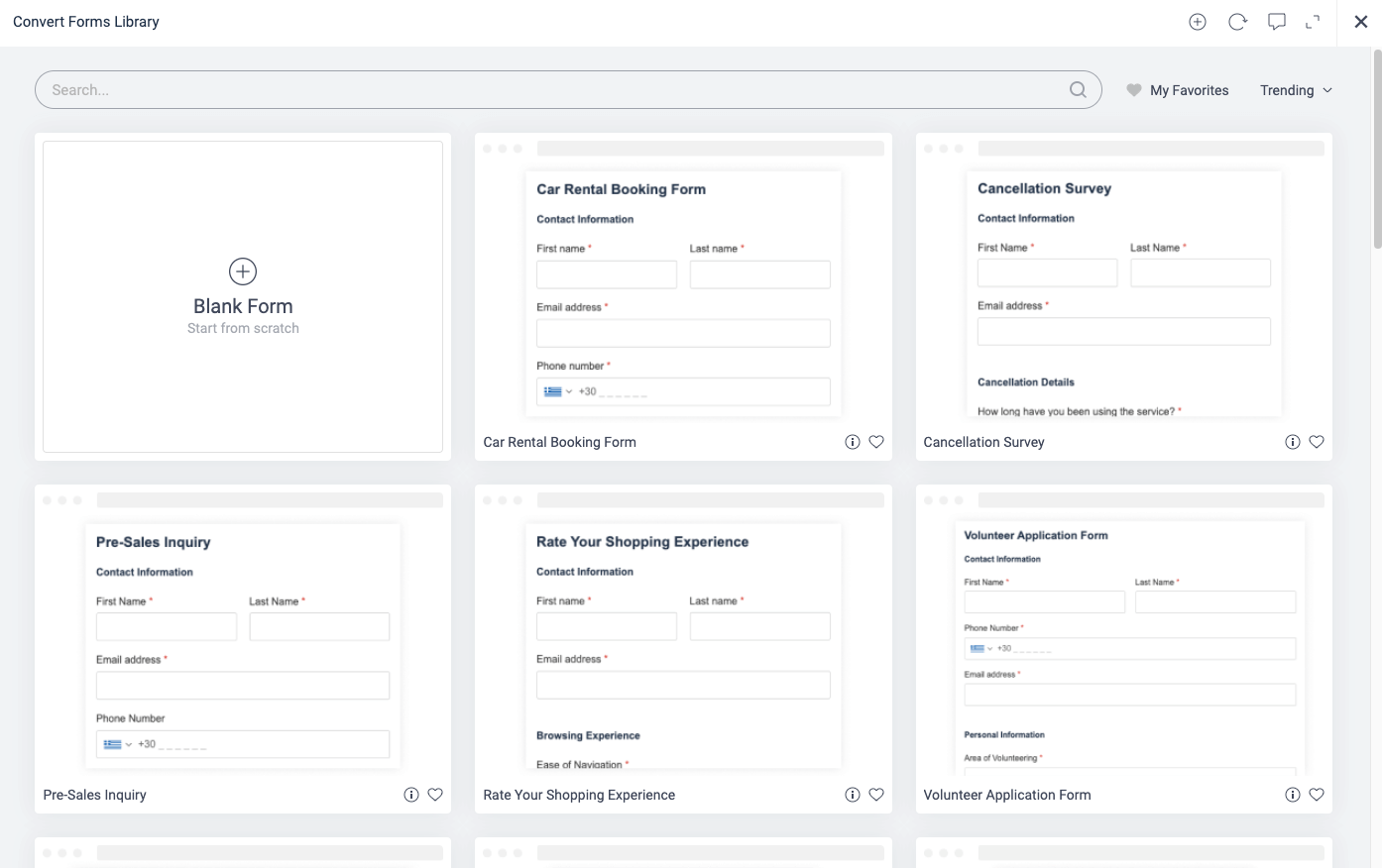





 Rated:
Rated: 
