Joomla SEO: The Ultimate Guide
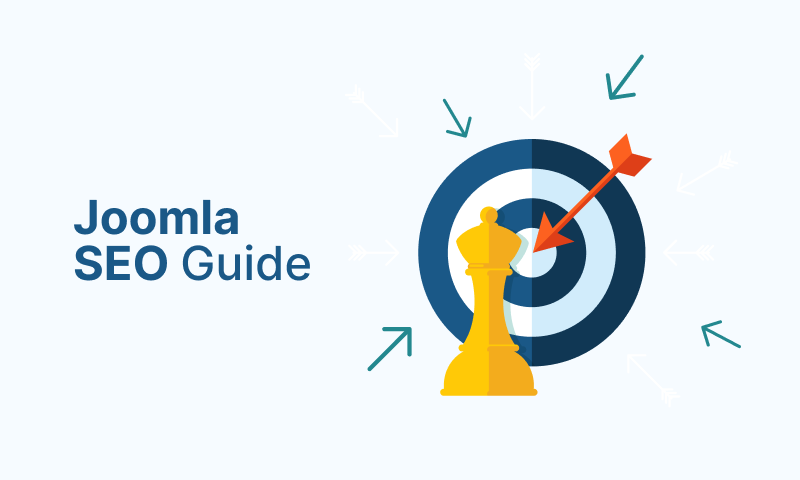
Improving Joomla SEO is essential if you want your website to rank higher on search engine results and attract more visitors. Joomla is a powerful CMS, but like any platform, it needs the right configurations and optimizations to perform well regarding search engine visibility.
This guide covers practical tips and techniques to help you improve your Joomla website’s SEO. From managing duplicate content and optimizing your robots.txt file to using structured data and creating sitemaps, we’ll walk you through everything you need to know to make your site more search-engine friendly.
- What is SEO and Why Is It Important?
- Make Sure Your Website Is Indexable
- Get an SSL & Use HTTPS
- Choose WWW or non-WWW
- Enable Search Friendly URLs
- Choose Between Using a URL Trailing Slash or Not
- Remove index.php from Joomla URLs
- Use Canonical Tags to Avoid Duplicate Content
- Create and Submit Sitemap to Search Engines
- Use a Joomla SEO Extension
- Redirect Broken Links
- Leverage Schema Markup and Structured Data
- Ensure Your Website is Fast
- Use Breadcrumbs
- How to Optimize Your Joomla Robots.txt for SEO
- Frequently Asked Questions
What is SEO and Why Is It Important?
Search Engine Optimization (SEO) improves a website's visibility on search engines like Google. It involves optimizing various aspects of the site, including content, structure, and performance, to make it easier for search engines to understand and rank.
SEO is crucial because it directly impacts how easily potential visitors can find your website. When your site ranks higher in search engine results, you attract more organic traffic, often more valuable than traffic from ads. Since most users click on the first few results, a well-optimized site can drive significant growth for your business or blog. Ignoring SEO, on the other hand, could mean losing out on valuable visitors and potential customers to competitors.
Make Sure Your Website Is Indexable
The first step in Joomla SEO is ensuring search engines can crawl and index your website. If your site is set to block indexing, it won’t appear in search results, no matter how optimized it is.
Joomla is configured to allow indexing by default, ensuring your content can be found and ranked. However, verifying this setting is important, especially if you’ve changed your site configuration.
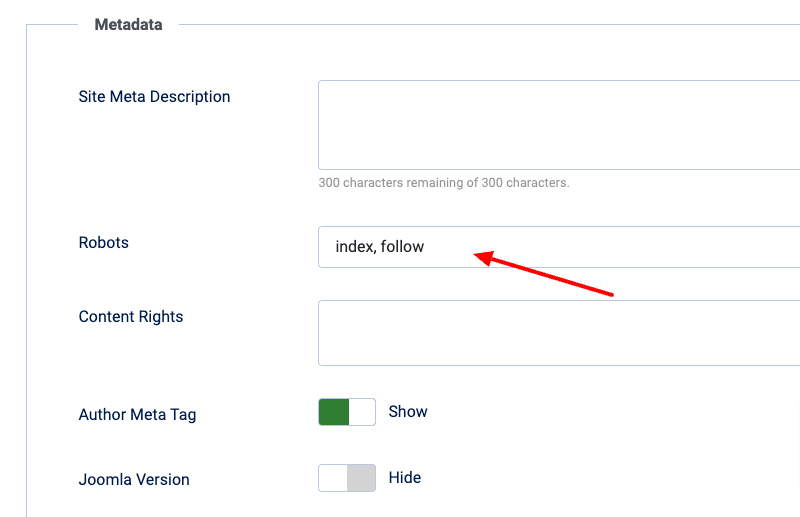
Follow these steps to confirm your Joomla site allows indexing:
- Go to your Joomla administrator panel
- Go to System → Global Configuration.
- Navigate to the Metadata Settings section.
- Ensure the Robots option is set to "Index, Follow":
- Index: This tells search engines to include your pages in search results. Without this, your content won’t appear on Google or other search engines.
- Follow: This allows search engines to crawl the links on your site to discover and index additional pages.
- Save your changes.
Get an SSL & Use HTTPS
An SSL (Secure Sockets Layer) certificate encrypts the connection between your website and visitors, ensuring data security. Search engines like Google consider SSL essential for security and rank HTTPS-enabled websites higher. Without SSL, your site will display the “HTTP://” prefix, which modern browsers label as "Not Secure", potentially driving visitors away.
Most hosting providers offer SSL certificates for free. You can also use free third-party services like Cloudflare, which we use on tassos.gr for SSL management.
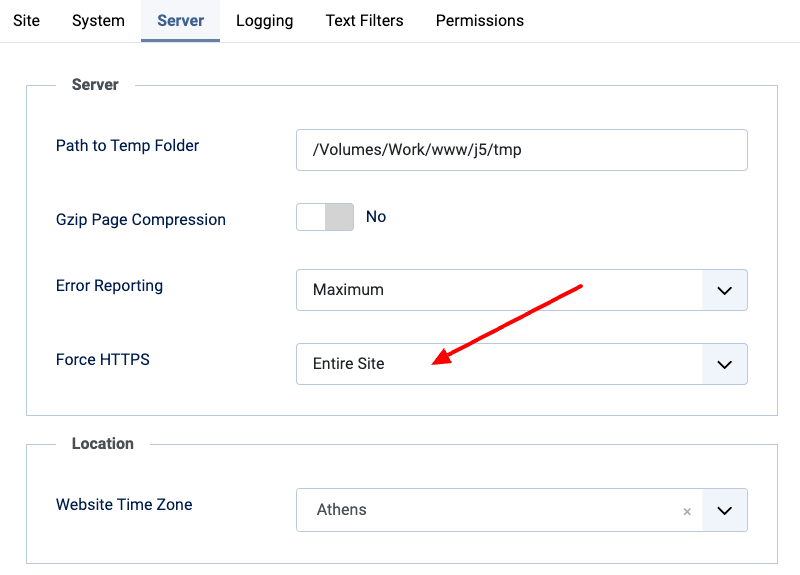
Once your SSL certificate is installed, follow these steps to enable HTTPS on your Joomla site:
- Log in to your Joomla Administrator Panel.
- Go to System → Global Configuration.
- Open the Server tab and set Force HTTPS to “Entire Site”.
- Save your changes.
This ensures all pages on your Joomla site use the secure HTTPS protocol, improving trust, security, and SEO performance.
Prevent the ERR_TOO_MANY_REDIRECTS error
If enabling the SSL option on Joomla results in the ERR_TOO_MANY_REDIRECTS error, it may be due to Cloudflare already sending encrypted requests to your server, especially if you're using Full or Full (Strict) encryption mode. In this case, there's no need to enable SSL in Joomla's backend. Simply set the Force HTTPS option to None in your Joomla configuration to resolve the issue.
Choose WWW or non-WWW
From an SEO perspective, choosing either www or non-www for your website’s domain doesn’t impact rankings directly. However, it’s crucial to decide on one version and stick with it. Google treats www and non-www as two separate websites, so having both versions accessible can cause duplicate content issues and split your traffic and backlinks. By selecting a preferred domain, you ensure that Google knows which version of your site to index and rank.
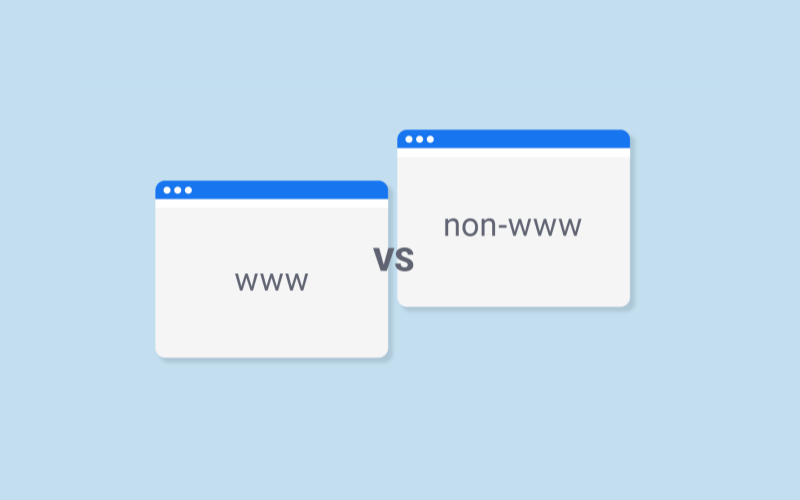
Joomla offers an option in the System - SEF plugin called Site Domain, which allows you to specify your preferred domain. However, this feature only adds a canonical tag to inform search engines about the preferred URL version. While helpful for Joomla SEO, it does not enforce a redirection, meaning users can still access your site through www and non-www.
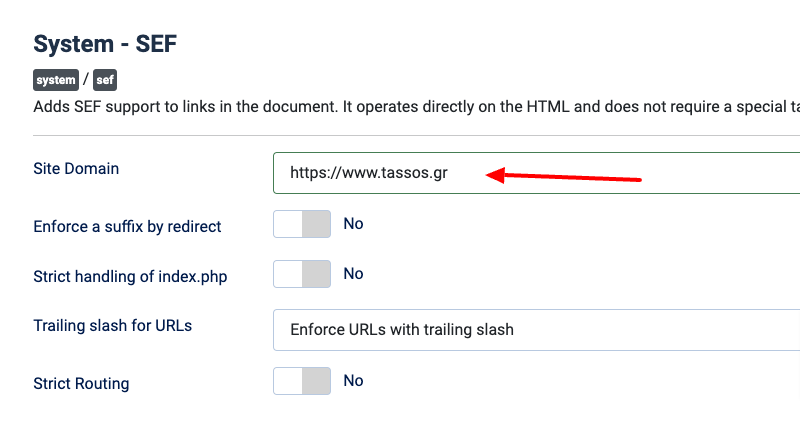
Proper redirection is also necessary to ensure consistency for users and search engines. The quickest way to set this redirection is to add a redirect rule in your .htaccess (for Apache servers) or nginx.conf (for Nginx servers).
Apache users
To redirect visitors to the www version of your site, use the following code in your .htaccess file:
RewriteEngine On
RewriteCond %{HTTP_HOST} ^yourdomain.com [NC]
RewriteRule ^(.*)$ https://www.yourdomain.com/$1 [L,R=301]For redirecting to the non-www version, use this code:
RewriteEngine On
RewriteCond %{HTTP_HOST} ^www.yourdomain.com [NC]
RewriteRule ^(.*)$ https://yourdomain.com/$1 [L,R=301]Make sure to replace yourdomain.com with your actual domain name.
Nginx users
For www to non-www redirection on Nginx, use this:
server {
listen 80;
server_name www.yourdomain.com;
return 301 http://yourdomain.com$request_uri;
}For non-www to www redirection on Nginx, use this:
server {
listen 80;
server_name yourdomain.com;
return 301 http://www.yourdomain.com$request_uri;
}Again, replace yourdomain.com with your actual domain name.
Note: Do not change this if you already have a live site. This applies only to brand-new sites in development. Changing the format on an existing site will hurt your SEO.
Alternative: Using Akeeba AdminTools
Using Akeeba AdminTools, you can configure the redirection directly through the extension’s backend. This allows you to set the preferred domain without manually editing the .htaccess or nginx.conf files, simplifying the process and reducing the risk of mistakes.
Enable Search Friendly URLs
After deciding between a www and a non-www address, it’s time to optimize URLs. By default, Joomla generates URLs that aren’t optimized for search engines. For example, your URL might look something like this:
https://www.site.com/index.php?option=com_content&view=article&id=123This kind of URL structure is hard for search engines to interpret and for users to understand. A cleaner, more readable URL would look like this:
https://www.site.com/article-slug-hereSearch engines prefer URLs that include keywords related to the content, and this kind of structure is much more user-friendly.
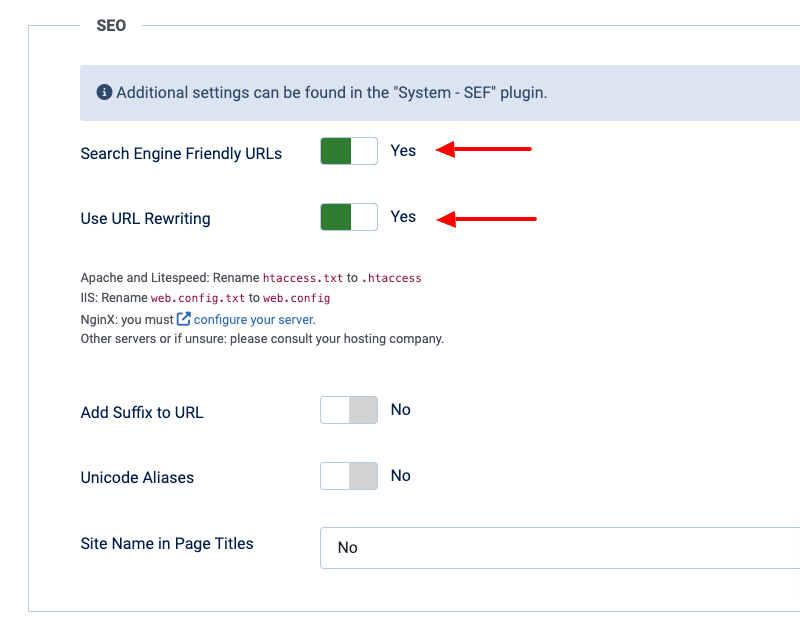
To enable Search Engine Friendly URLs in Joomla, follow these steps:
- Log in to your Joomla Administrator Panel.
- Go to System → Global Configuration.
- Under the Site tab, find the SEO Settings section.
- Set Search Engine Friendly URLs to Yes.
- Set Use URL Rewriting to Yes.
- Save your changes.
Additional Steps for Apache and Nginx Users
- For Apache users: After enabling URL rewriting, you must rename the htaccess.txt file in your Joomla root directory to .htaccess. This file contains the necessary rewrite rules for Apache to handle SEO-friendly URLs correctly.
- For Nginx users: Nginx requires different configurations for URL rewriting. Follow the official Joomla documentation for Nginx setup here to properly configure your server.
Enabling these options allows you to create cleaner, more search-engine-friendly URLs, improving your site’s SEO and making your content more accessible to visitors and search engines.
Choose Between Using a URL Trailing Slash or Not
Another key decision is using a trailing slash (/) on your Joomla site URLs, similar to choosing between www or non-www domains. Both decisions affect duplicate content and how search engines handle your site.
Currently, Joomla allows URLs to be accessed with or without a trailing slash. For example:
- https://www.site.com/blog/
- https://www.site.com/blog
Search engines may treat these as two separate pages without proper settings, harming your SEO by splitting link equity and creating duplicate content. To avoid this, it’s essential to choose one version and redirect all other variations to it.
Joomla 5 Trailing Slash Option
In Joomla 5, an option in the System SEF Plugin was introduced to address this issue.
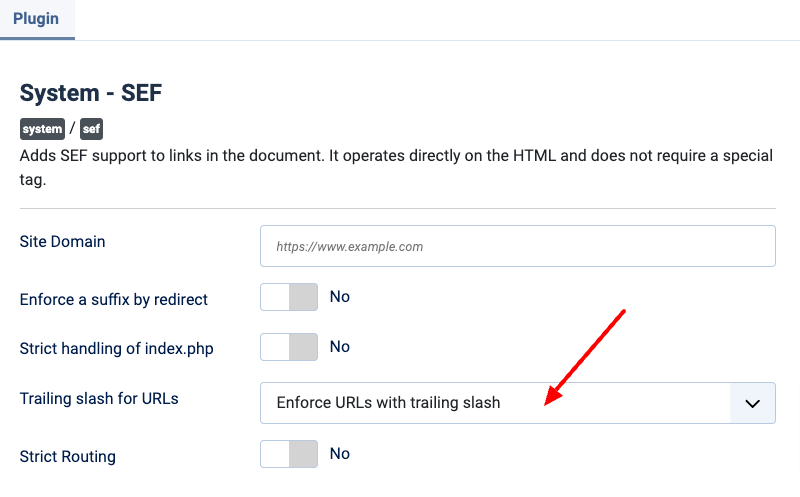
This setting lets you choose whether Joomla should force a trailing URL slash. To configure this, follow the steps below:
- Login to your administrator backend
- Go to System → Manage → Plugins
- Find the “System - SEF” plugin and click to edit it.
- The option you’re looking for is called “Trailing slash for URLs”:
- To have URLs with a trailing slash, select “Enforce URLs with trailing slash”.
- To have URLs without a trailing slash, select “Enforce URLs without a trailing slash”.
Once configured, Joomla will automatically apply the chosen redirect rule across your site.
For Joomla < 5: Setting Up Manual Redirections
If you’re using a version of Joomla before 5 or need manual control, you’ll need to set up custom redirection rules in your server configuration files. Here’s how to do it:
If you’re using Apache, edit the .htaccess file in your Joomla site’s root directory and add the appropriate rule to force trailing slashes.
RewriteEngine On
RewriteCond %{REQUEST_URI} /[^/.]+$
RewriteRule ^(.*)$ /$1/ [R=301,L]And the following for a non-trailing slash behavior.
RewriteEngine On
RewriteCond %{REQUEST_URI} /[^/.]+/$
RewriteRule ^(.*)/$ /$1 [R=301,L]Nginx users should edit the nginx.conf file with the following relevant redirect rule to force a trailing slash behavior:
rewrite ^([^.]*[^/])$ $1/ permanent;Or use the following rule for a non-trailing slash behavior.
rewrite ^/(.*)/$ /$1 permanent;Nginx users should restart Nginx to apply changes.
Remove index.php from Joomla URLs
Joomla has been improving SEO performance continuously, but the handling of index.php in URLs has remained an issue. In some cases, URLs may still include index.php unnecessarily, leading to duplicate content problems, as the same page is accessible with and without index.php.
For instance, both of the following URLs could be accessible, creating duplicate content:
- example.com/blog
- example.com/index.php/blog
Joomla offers an option in the System - SEF plugin called Strict handling of index.php which once enabled, will automatically remove index.php from URLs and redirects any existing index.php links to their cleaner versions, improving SEO and avoiding duplicate content penalties.
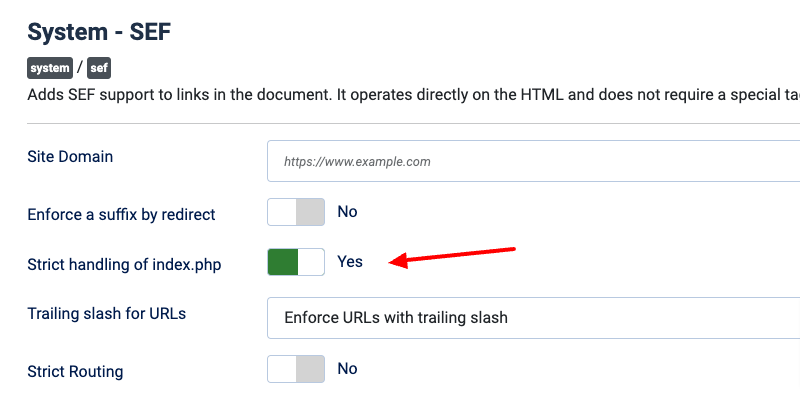
Use Canonical Tags to Avoid Duplicate Content
In earlier tips, we discussed how URLs with or without trailing slashes and choosing between www and non-www domains can easily lead to duplicate content. We also explored how setting up redirections can help address these issues. However, some pages may still introduce duplicate content, and those pages can be accessed through multiple URLs.
When search engines find multiple versions of the same page, they may not know which one to prioritize. This can hurt your site’s SEO by splitting traffic and ranking power across different URLs.
Canonical tags help solve this problem. A canonical tag is a small piece of code that tells search engines which version of a page is the “main” one. Adding a canonical tag in your website’s code ensures search engines focus on the correct URL and ignore duplicates.
Here’s an example of a canonical tag:
<link rel="canonical" href="https:/www.site.com/blog/" />This tells search engines that https://www.site.com/blog/ is the preferred version, even if other URLs lead to the same page.
Joomla doesn’t handle canonical tags well by default, which means your site might lose SEO value due to duplicate content. The best way to fix this is by using a Joomla extension that automatically adds the correct canonical tags for you.
To find the best extension for your needs, explore the Joomla Extensions Directory.
Create and Submit Sitemap to Search Engines
A sitemap is a file that lists all of your website’s important pages. It acts as a map for search engines, helping them easily find and crawl the content of your website. While search engines like Google are smart enough to crawl your pages without a sitemap, submitting one helps them discover and index your pages more quickly and efficiently, especially for larger websites.
Typically, your sitemap will be stored in the root of your domain like this:
https://www.site.com/sitemap.xmlGenerating XML Sitemaps in Joomla
Unfortunately, Joomla doesn’t have a built-in feature to generate sitemaps. To create one, you have the following two options:
- Use a free online generator tool like XML-Sitemaps to generate the XML file you must upload to your server.
- Use a Joomla SEO Extension that can generate XML sitemaps, among other SEO features.
- Use a dedicated Joomla Sitemap Extension that automatically generates and updates your sitemap. These extensions are designed specifically for sitemap creation that may offer more customization options.
At Tassos.gr, we use the OSMap extension by JoomlaShack to generate our sitemap. Since our site is built entirely on Joomla’s Content component, we only enable the Joomla Content integration within OSMap. You can view our sitemap at https://www.tassos.gr/sitemap, the URL we submitted to search engines for indexing.
Submitting Your Sitemap to Google Search Console
Once you have generated your sitemap, it's time to submit it to search engines. For Google, you will need to use Google Search Console. For detailed instructions, check our guide, How to Add Your Joomla Site to Google Search Console. Once your site is added, follow the steps below to submit your sitemap.
- Log in to your Google Search Console.
- In the left sidebar, select your property (website).
- Go to the Sitemaps section under Indexing.
- In the Add a new sitemap field, enter the URL of your sitemap (e.g.,
https://www.site.com/sitemap.xml). - Click Submit.
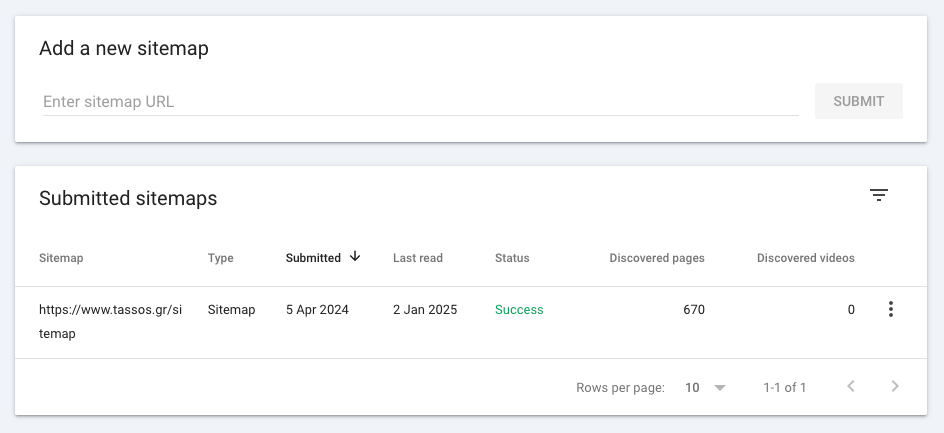
Google will now crawl your sitemap and use it to discover and index your website’s pages more efficiently.
Use a Joomla SEO Extension
Optimizing your Joomla site for search engines can be a daunting task. Fortunately, a Joomla SEO extension simplifies this process, making it easy for anyone to improve their site’s SEO, even without technical expertise.

We’ve analyzed some of the best Joomla SEO extensions if you're unsure where to begin. Here are a few standout options to consider:
- Route66: It automatically helps you create SEO-friendly URLs and includes advanced features like duplicate URL detection and schema markup generation to enhance your search engine visibility.
- 4SEO: Formerly sh404SEF, it is a modern Joomla SEO tool offering automated metadata, sitemaps, error handling, and Google Search Console integration.
- Google Structured Data: This extension allows you to add rich snippets and structured data to your Joomla site, improving how your pages appear in search results.
Each of these extensions can dramatically improve your Joomla SEO. Choose one that meets your needs and start optimizing!
Redirect Broken Links
Broken links, or 404 errors, can significantly harm your website’s SEO. When visitors land on a page that doesn’t exist, it disrupts their experience and can increase your bounce rate, which search engines may interpret as a sign of poor site quality. Beyond user experience, broken links can also result in lost link equity—diluting the ranking power of your older URLs. Redirecting these links ensures that users and search engines are guided to the correct content.
Joomla makes it easy to manage broken links using the Redirects component. This tool allows you to monitor 404 errors and set up redirects to fix them quickly.
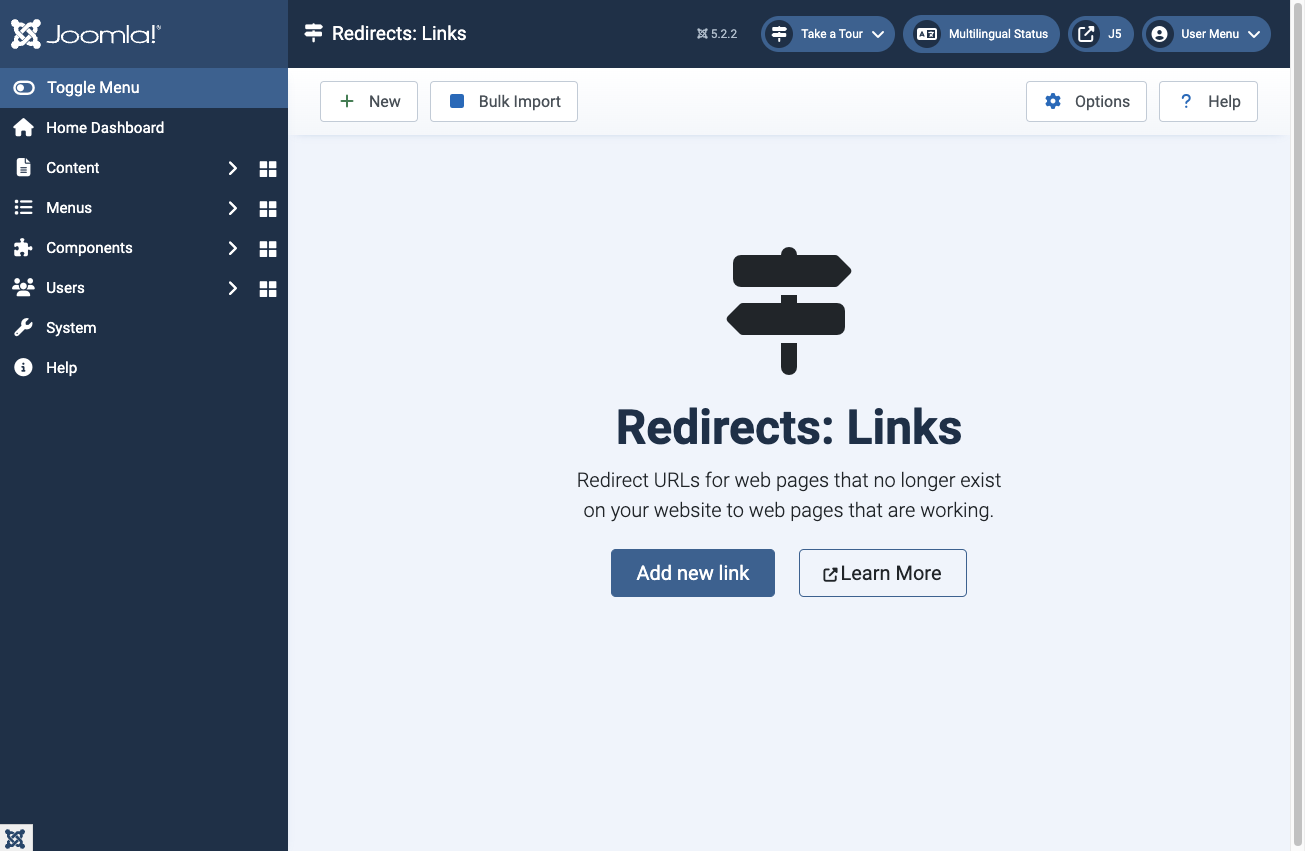
To use the Redirects component, you must first enable the Redirect plugin. To do so, follow the steps below:
- Log in to your Joomla Administrator Panel.
- Navigate to System → Plugins.
- Search for the System - Redirect plugin.
- Click to enable it.
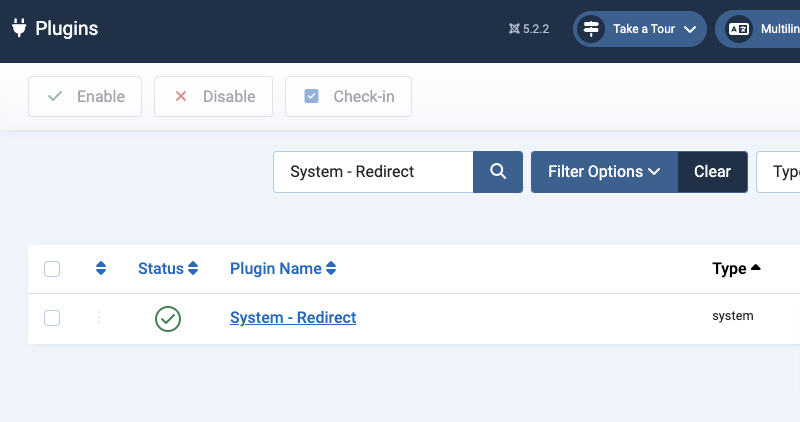
Next, to set up a redirection:
- Go to System → Manage → Redirects
- Click New
- Enter the Expired URL (the broken link) in the Expired URL field.
- Enter the New URL (the correct page) in the New URL field.
- Save your changes
- Visit the old URL to confirm that it redirects properly to the new destination.
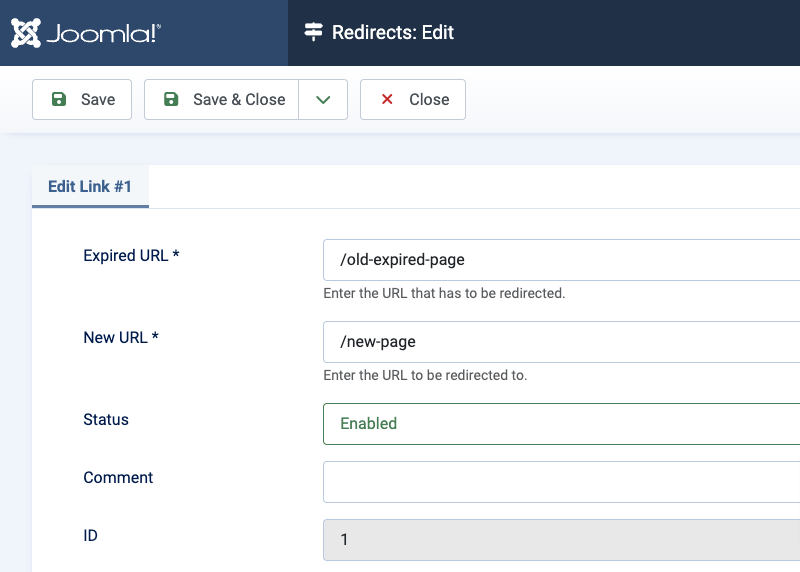
Key Takeaway
A common misconception about Joomla’s Redirect component is that it can redirect any URL, even those functioning properly. This is not the case. The Joomla Redirect component is specifically designed to handle URLs that return a 404 error code. It identifies broken links and allows you to redirect them to a new location.
Leverage Schema Markup and Structured Data
Schema markup, or structured data, is a type of code added to your website to help search engines better understand the content of your pages. This enhanced understanding allows search engines to display additional details in search results, often called rich results or snippets.
Rich snippets can include carousels, images, ratings, or other visual elements that make your page stand out in search results. For example, Google might showcase your content as a how-to guide, a recipe card, or even a featured snippet list, which appears at the top of the search results.
Why does this matter? Rich snippets improve the visual appeal of your search listing and increase your site’s visibility and click-through rates (CTR). Studies show users click on rich snippets 58% of the time, compared to just 41% for standard search results.
Adding Structured Data in Joomla
The easiest way to incorporate schema markup into your Joomla site is by using the Google Structured Data extension. This tool simplifies the process, making configuring structured data for your pages painless.
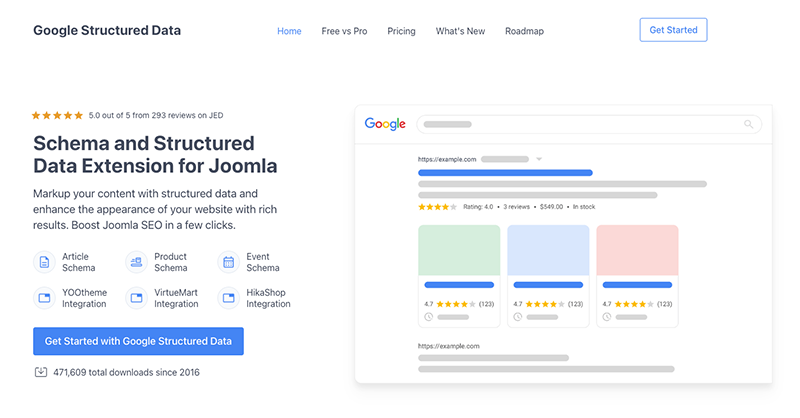
To install it, follow the steps below:
- Log in to your Joomla Administrator Panel.
- Navigate to Extensions → Manage → Install from Web.
- Search for Google Structured Data in the search bar.
- Click Install and follow the on-screen prompts.
Once installed, the extension will guide you through adding various schema types to your pages, such as FAQs, breadcrumbs, articles, and more.
How We Use Structured Data
At Tassos.gr, structured data plays a crucial role in enhancing the visibility and clarity of our website for search engines. Here’s how we leverage it:
- Product Schema for Joomla Extensions: On all our product pages, we include the Product Schema with detailed properties. These go beyond just the product title and description to include elements like product ratings and review counts, helping search engines display rich results in search listings.
- FAQ Schema for Better User Experience: Pages with a frequently asked questions section, such as at the end of this page, are marked up with the FAQ Schema. This helps search engines present FAQ-rich results directly in the search listings, improving click-through rates.
- BlogPosting Schema for Articles: All our blog posts use the BlogPosting Schema to give search engines a better understanding of our articles. This can increase the likelihood of Google showing image-rich results for our blog posts in search.
- Local Business Schema for About Us Page: Our About Us page is marked with the Local Business Schema. This schema type provides search engines with essential business information such as our address, pricing, logo, and business hours, boosting our local SEO efforts.
Ensure Your Website is Fast
Website speed is a critical factor for both user experience and SEO. Search engines favor fast-loading websites because they provide a better experience for users. If your Joomla site is slow, it can harm your rankings and increase bounce rates. To ensure your site runs efficiently, follow these best practices:
Tips to Improve Joomla Site Speed
- Choose a Fast Joomla Hosting Provider: Select a hosting provider specializing in Joomla and delivering high-speed performance. Quality hosting reduces server response time, impacting your website's load speed.
- Keep Joomla Updated: Ensure your Joomla installation is always up-to-date. Updates often include performance improvements, bug fixes, and security enhancements to ensure optimal functionality.
- Upgrade to a Recent Version of PHP: Running a recent PHP version (preferably PHP 8 or higher) can significantly improve your site's speed, as newer versions are optimized for better performance and resource management.
- Use Reliable Joomla Templates and Extensions: Choose lightweight and well-coded templates and extensions. Many popular Joomla templates, such as those available at TemplateJoomla, are optimized for performance and come with built-in tools for asset optimization.
- Use a Content Delivery Network (CDN): A CDN stores your website's content on multiple servers worldwide, speeding up delivery for visitors regardless of location. Cloudflare is a free and reliable option for integrating CDN functionality into your Joomla site.
- Enable Joomla Cache: Enable caching in the global configuration settings and choose the Conservative Cache option, which is best for most Joomla sites. This option stores static versions of your pages, reducing server load and improving delivery speed.
- Enable Gzip Compression: Use Gzip to compress your website files and reduce their size before sending them to the user's browser. This step significantly speeds up loading times.
- Clean Up Your Joomla Database: Over time, your database may accumulate unnecessary data, such as logs and unused tables. Use tools like phpMyAdmin to clean up your database and improve performance.
- Minify HTML, CSS, and JavaScript: Minify your website's assets by removing unnecessary characters, such as spaces and comments, from the code. If you need advanced options, consider using the JCH Optimize extension. Most Joomla templates, including premium ones, also offer built-in options for asset optimization.
- Optimize Images: Compress large images before uploading them using tools like TinyPNG or Image Compressor. Additionally, use responsive images that automatically adjust to different screen sizes.
- Remove Unused Joomla Extensions: Audit your extensions regularly and remove any no longer needed. Only used or updated extensions can positively affect your site's performance.
Following these steps, you can ensure your Joomla site is fast, provide a better user experience, and improve your SEO performance.
Use Breadcrumbs
Breadcrumbs are an essential tool for improving your Joomla SEO and user experience. They serve as navigational aids, showing users their current location on your site and offering a clear path to higher-level pages. But breadcrumbs aren’t just great for visitors and crucial for search engines.
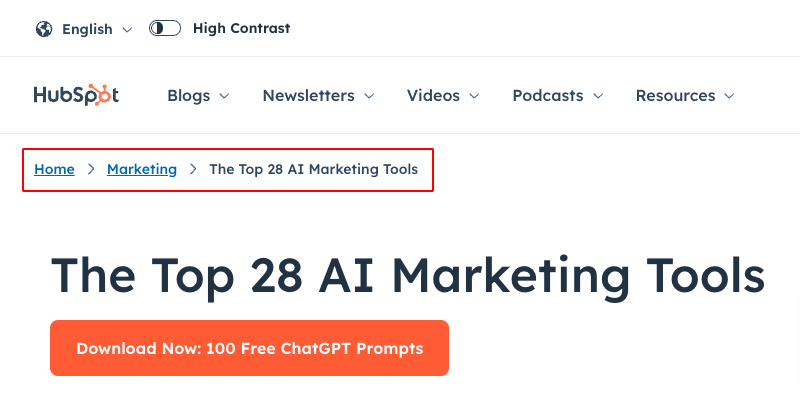
Here’s why:
- Keyword-Rich Internal Links: Breadcrumbs often include relevant keywords in the anchor text of their links. These keyword-rich links provide additional context about the content and its place in your site hierarchy, which can help improve your rankings for related search queries.
- Improved Crawling and Indexing: Breadcrumbs are a roadmap for search engine bots, helping them understand your site’s structure and the relationships between pages. This makes it easier for bots to crawl and index your site, ensuring all your important pages are discovered and reducing the risk of indexing issues.
- Enhanced User Experience: A well-implemented breadcrumb trail makes it easy for users to navigate to previous pages or higher-level categories, improving usability and reducing bounce rates.
How to Add a Breadcrumbs Module in Joomla
Joomla makes adding breadcrumbs to your site easy with its built-in Breadcrumbs module.

Follow these steps to set it up:
- Log in to your Joomla administrator panel.
- Go to Content → Site Modules.
- Click the New button in the Module Manager.
- Select Breadcrumbs from the list of module types.
- Title: Enter a title for the module (e.g., “Breadcrumbs”).
- Position: Choose a module position where you want the breadcrumbs to appear. Common positions are “top” or “above the content.”
- Menu Assignment: Decide which pages should display the breadcrumbs.
- Click Save & Close.
Adding breadcrumbs to your Joomla site enhances the user experience and your SEO performance. It’s a small step that makes a big difference in how search engines and users navigate your site!
How to Optimize Your Joomla Robots.txt for SEO
The robots.txt file guides search engine bots on which parts of your site they should and shouldn’t crawl. While not mandatory, having an optimized robots.txt file helps you maintain control over how search engines interact with your site.
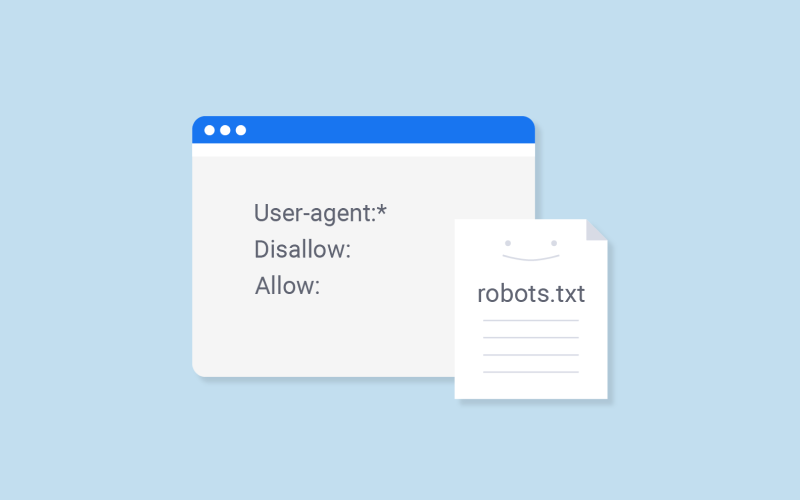
Why Does Robots.txt Matter?
- Control What Search Bots Crawl: Without a robots.txt file, search engines will crawl and index your entire site, including areas that may not be relevant to users, such as admin or system files. Over time, this can create inefficiencies in how your site is indexed.
- Optimize Crawl Budget: Search bots have a limited crawl quota for each site, meaning they can only crawl a certain number of pages during each session. If bots waste their crawl budget on unimportant areas of your site, they may miss important pages, delaying the speed at which your site is indexed.
- Save Resources: Preventing bots from crawling unnecessary pages or directories helps reduce server load, especially for large or complex sites.
The Default Joomla Robots.txt
The good news is that Joomla comes pre-configured with a proper robots.txt file designed to disallow the crawling of unnecessary system folders, ensuring your crawl budget is used wisely. The default Joomla robots.txt file includes:
User-agent: *
Disallow: /administrator/
Disallow: /api/
Disallow: /bin/
Disallow: /cache/
Disallow: /cli/
Disallow: /components/
Disallow: /includes/
Disallow: /installation/
Disallow: /language/
Disallow: /layouts/
Disallow: /libraries/
Disallow: /logs/
Disallow: /modules/
Disallow: /plugins/
Disallow: /tmp/This configuration excludes system and admin directories that search engines don’t need to crawl, making it a great starting point for most Joomla sites.
What Should You Do?
In most cases, the default robots.txt file provided by Joomla is sufficient. However, you should:
- Ensure the file exists in your site’s root directory.
- Double-check that important pages (like your homepage or blog posts) aren’t mistakenly disallowed.
- If you’ve added custom directories or files that shouldn’t be crawled, update the robots.txt file to include them.
- For multilingual sites, ensure no critical language-specific pages are disallowed.
- Use tools like the robots.txt Tester in Google Search Console to verify your setup and see which URLs are blocked.
Frequently Asked Questions
What is Joomla SEO?
Joomla SEO refers to optimizing a Joomla website to improve its visibility in search engine results. This involves various techniques such as managing duplicate content, optimizing URLs, using structured data, generating XML sitemaps, and creating keyword-rich content. The goal is to help search engines better understand your site’s structure and content so it ranks higher for relevant searches.
Why is SEO important?
SEO is crucial because it drives organic traffic to your website. When your site ranks higher on search engines, it becomes more visible to potential visitors. This visibility can lead to increased traffic, better user engagement, and more conversions or sales. In today’s competitive digital landscape, good SEO ensures your Joomla site stands out and effectively reaches your target audience.
What is the best Joomla SEO Extension?
There are several excellent Joomla SEO extensions, each with its strengths. For structured data, the Google Structured Data extension is highly recommended. OSMap is a popular choice for creating sitemaps. The best extension for you will depend on your specific needs, but choosing tools that simplify SEO tasks and improve your site’s visibility is key.
What are the most important SEO factors for Joomla?
Some of the most critical SEO factors for Joomla include:
- Optimizing your meta titles and descriptions.
- Using canonical tags to manage duplicate content.
- Creating and submitting XML sitemaps.
- Implementing structured data to enhance search results.
- Optimizing your site’s speed and performance.
- Ensuring your site is mobile-friendly.
- Using descriptive, keyword-rich URLs.
What are some SEO mistakes?
Common Joomla SEO mistakes include
- Ignoring duplicate content issues.
- Failing to submit a sitemap to search engines.
- Not optimizing meta tags and titles.
- Using vague or irrelevant keywords.
- Neglecting site speed and mobile responsiveness.
- Blocking important pages in the robots.txt file
Avoiding these mistakes ensures a more effective SEO strategy for your Joomla site.
How long does it take to see results from SEO?
SEO is a long-term strategy, and results typically take time. While you may start noticing improvements in your site’s rankings and traffic within a few weeks, significant changes can take 3-6 months or longer. The timeline depends on factors like the competitiveness of your industry, the quality of your content, and the strength of your SEO efforts. Consistency and patience are essential for success.
How Can I Monitor My Joomla SEO Performance?
Monitoring your Joomla SEO performance is essential to measure progress and identify areas for improvement. Several tools can help:
- Google Search Console: Tracks your site’s search performance, including keyword rankings, click-through rates, and indexing issues.
- Google Analytics: Provides insights into website traffic, user behavior, and conversions
- Ahrefs: Offers powerful tools for backlink analysis, keyword research, and competitor tracking.
- Moz: Helps with keyword tracking, site audits, and identifying opportunities to improve your rankings.
- SEMrush: Combines SEO tracking with PPC insights, site audits, and keyword research.
Using these tools regularly allows you to monitor your site’s performance and adjust your strategy to achieve better results.

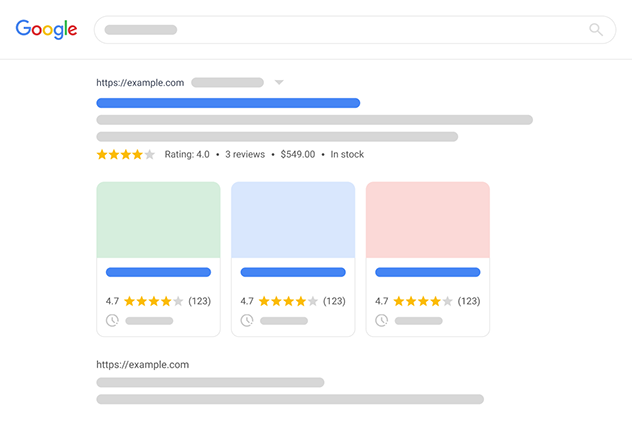





 Rated:
Rated: 