-
- Troubleshoot Structured Data not Generated on the Page
- Preview button not showing on Structured Data Testing Tool
- I am seeing the "is not a known valid target type for the identifier property" error
- Fixing Error decoding JSON data in Joomla Articles
- Fix missing Google Structured Data tab in the Article Editing Page
- Troubleshoot Structured Data not Showing in Search Results
JBusiness Directory Structured Data
Add structured data to JBusiness Directory listings. Help businesses in your directory appear in Google Maps and local search results.
Google Structured Data integrates perfectly with the J-BusinessDirectory component and enables you to add structured data to your J-BusinessDirectory pages. More specifically, it allows you to add the Schema Local Business, Event and Offer to your Business Listings, Events and Offer pages respectively.
Enable Integration
As with all of the integrations, you need to navigate to Components > Google Structured Data > Configuration and click the Integrations Tab where all the Integrations are listed.
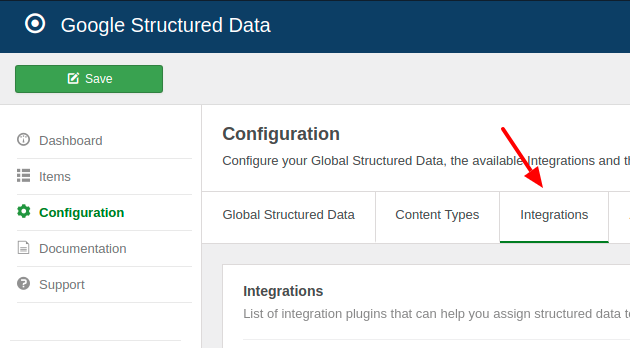
Find the "J-BusinessDirectory" Integration in the list and make sure that it is enabled with the green checkmark indicator as shown in the screenshot below.
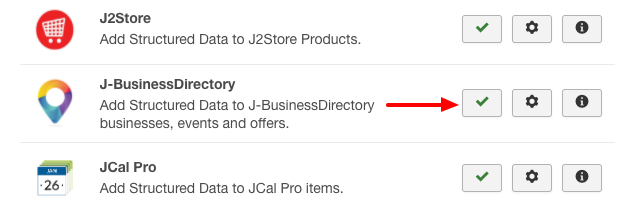
Create new Google Structured Data Item
To get started adding structured data to your J-BusinessDirectory pages, you will first need to create a new Google Structured Data Item. From the Components menu, choose Google Structured Data, nagivate to the Items section and click on the New button to create a new Structured Data Item.
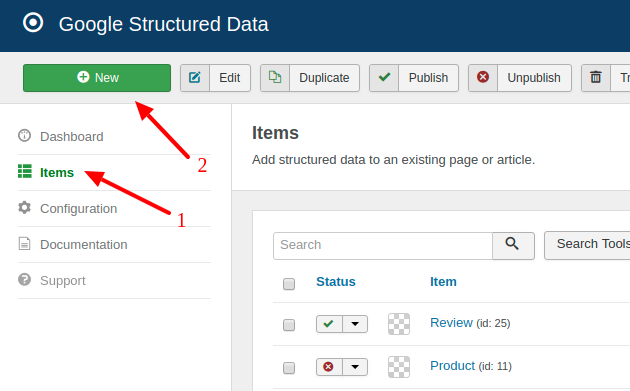
Add Local Business Schema to J-BusinessDirectory Business Listings
Next, you will see the following 4 options where you will need to set them up as seen below.
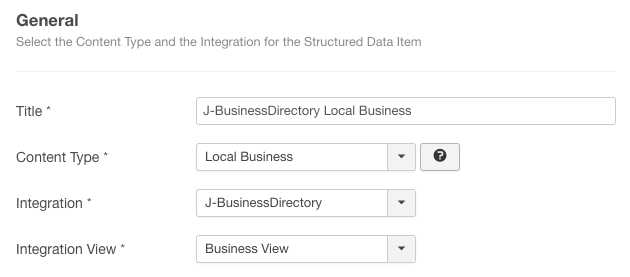
| Option | Description |
|---|---|
| Content Type | Local Business |
| Integration | J-BusinessDirectory |
| Integration View | Business View |
Click Save to return to the same page. Once the item is saved 2 new sections will appear.
- Local Business: This section helps you map the content type properties with Page options, Meta Properties, Site info and more.
- Publishing Rules: This is where you can select the pages where the structured data is going to be generated to.
Add Event Schema to J-BusinessDirectory Events
Next, you will see the following 4 options where you will need to set them up as seen below.
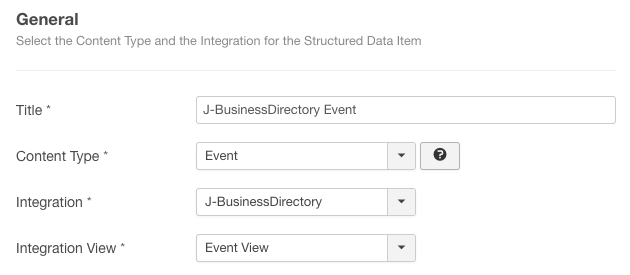
| Option | Description |
|---|---|
| Content Type | Event |
| Integration | J-BusinessDirectory |
| Integration View | Event View |
Click Save to return to the same page. Once the item is saved 2 new sections will appear.
- Event: This section helps you map the content type properties with Page options, Meta Properties, Site info and more.
- Publishing Rules: This is where you can select the pages where the structured data is going to be generated to.
Add Service Schema to J-BusinessDirectory Offers
Next, you will see the following 4 options where you will need to set them up as seen below.
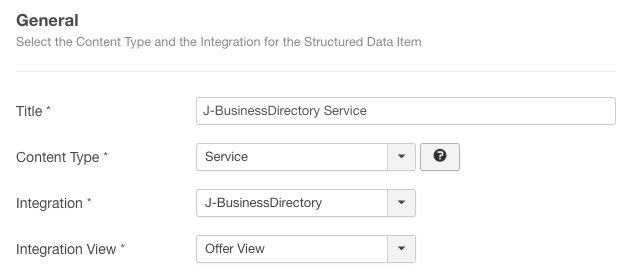
| Option | Description |
|---|---|
| Content Type | Service |
| Integration | J-BusinessDirectory |
| Integration View | Service View |
Click Save to return to the same page. Once the item is saved 2 new sections will appear.
- Service: This section helps you map the content type properties with Page options, Meta Properties, Site info and more.
- Publishing Rules: This is where you can select the pages where the structured data is going to be generated to.
To learn more details on how you can use the Local Business, Event, Offer and Publishing Rules sections visit the How to Add Structured Data to Pages documentation page.
Publishing Rules
In case, you don't want to generate the selected Content Type to all pages, you can use the available publishing rules to target specific pages. The J-BusinessDirectory Integration implements the following publishing rules per supported view:
Business View
| Name | Description |
|---|---|
| Business | Target specific J-BusinessDirectory Businesses only. |
| Business Category | Target all entries assigned to specific J-BusinessDirectory Business categories. |
Event View
| Name | Description |
|---|---|
| Event | Target specific J-BusinessDirectory Events only. |
| Event Category | Target all entries assigned to specific J-BusinessDirectory Event categories. |
Offer View
| Name | Description |
|---|---|
| Offer | Target specific J-BusinessDirectory Offers only. |
| Offer Category | Target all entries assigned to specific J-BusinessDirectory Offer categories. |
To learn more about the Publishing Rules section visit the How to add Structured Data to Pages documentation page.
FAQ
How can I use the Opening Hours set in my Business Listing?
To use the opening hours values from within your business listing, you will need to use the "- Please Select -" value within the Opening Hours mapping option which lets the integration handle the value of the property.
If you'd like to set custom opening hours, you can do so by selecting "Fixed Option" from within the mapping option.
Notes
- You need to select an Integration View to be able to produce structured data.
- The Structured Data are generated only in single page views of the J-BusinessDirectory component. The Category or List views are not currently supported.







 Rated:
Rated: 