-
- Show a Form Only to Logged-In Users
- How to Increment a Count on Each Form Submission
- Adding an “Other” Option
- Adding a Unique ID to Each Form Submission
- Show or Hide Form Fields Based on User Joomla User Group
- Disabling Browser Autocomplete for Form Fields
- Scroll the Page to the Top When a Long Form is Submitted
- Display Submissions Count for a Specific Form
- Populate Drop Down, Radio Buttons or Checkboxes with a CSV File
- Automatically Delete Submissions Older Than X Days
- Silently POST Submitted Data to Any API or URL
- Automatically Save Each Submission to a JSON file
- Authenticate and Login a User with a Custom Joomla Form
- Auto-Populate a Form Field with an Article Data
- Add a placeholder text to a Dropdown field
- Create Multilingual Forms in Joomla
- Redirect User to a URL After Form Submission
- Importing and Exporting Forms
- Exporting Form Submissions
- Display Convert Forms in a popup
-
- How to Create a Quiz Form
- Displaying a Popup After Form Submission Using EngageBox
- Using the Conditional Content Shortcode in Convert Forms
- Copy Value From One Field to Another
- Submission Tasks
- Exporting Form Submissions with a Webhook URL
- Conditional Fields
- PDF Form Submissions
- Working with Input Masks
- Field Calculations
- Auto-Populate Form Fields Using Query String
- Smart Tags
-
- Enable Minimum Time to Submit
- Restrict Form Submissions Based on IP
- Enforcing a Custom Password Policy in Convert Forms
- Add Cloudflare Turnstile to your Joomla Form
- Implement the Iubenda Consent Database in Joomla with Convert Forms
- Add Custom Validations to Fields and Forms
- Add Math Captcha to your Form
- Prevent a Field From Saving in the Database
- Add hCaptcha to your Form
- Enable Double Opt-in
- Allow Form Submissions in Specific Date Range
- Ensure a Unique Value is Entered Into a Field
- Block Form Submissions Containing Profanity (Bad Words)
- Block Email Addresses or Email Domains
- Honeypot
- Setting Up Google reCAPTCHA
- Create GDPR Compliant Forms
Exporting Form Submissions with a Webhook URL
Are you looking for a way to automate exporting your form submissions? With Convert Forms, you can export form submissions by visiting a secret and password-protected webhook URL without logging in first.
Enable the Auto Export Submissions plugin
First, ensure you're using Convert Forms 3.2.10+ Pro, as this is a Pro-only feature. Next, log into your backend, go to System -> Manage -> Plugins, search for "Convert Forms - Submissions Exporter" and click to enable the plugin.
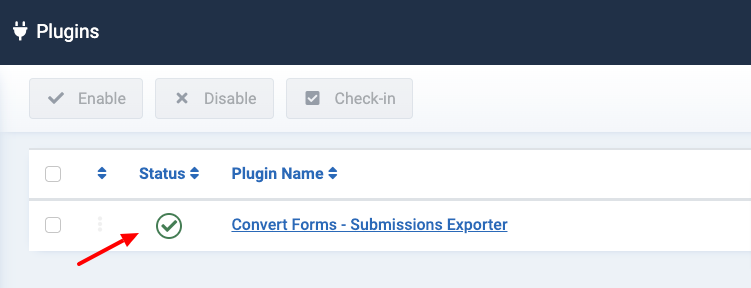
Using the Webhook URL
To export form submissions, you need to visit the following URL:
http://site.com/index.php?option=com_convertforms&task=cron&command=exportsubmissionsURL Parameters
Below you can find a list with the supported parameters you can use in the webhook URL to customize the export of your submissions further.
| Name | Description |
|---|---|
| secret (required) | The Secret Key set in the Security tab on the Convert Forms configuration page. |
| form_id (required) | The ID of the form to export form submissions |
| filter_period | Select submissions created on a certain period or date range. Accepts: today, yesterday, this_week, this_month, this_year, last_week, last_month, last_year, daterange. Note: All submissions will be exported if no filter period is given. |
| filter_created_from | Select submissions created on or after a specific date. The expected date format is Y-m-d. Note: To use this option, you must pass filter_period=daterange. |
| filter_created_to | Select submissions created on or before a specific date. The expected date format is Y-m-d. Note: To use this option, you must pass filter_period=daterange. |
| filter_search | Select submissions that contain the given search term. |
| filter_timezone | By default, all submissions are exported with respect to your site's configured timezone. To export them in UTC time you can use filter_timezone=UTC. |
| export_type | Set whether to export submissions to a CSV or JSON file. Accepts: json, csv. Defaults to csv |
| export_append | If set to true and the export file already contains data, the submissions will be appended. Defaults to false. |
| export_path | The path relative to your site's root directory where to store the export file. It defaults to Joomla's temp directory, usually set to the /tmp/ folder in your site's root directory. |
| download | Set to true to force the download of the export file. The file is automatically deleted after download. |
Examples
Select form #2 submissions received this year and export them to a CSV file.
http://site.com/index.php?option=com_convertforms&task=cron&command=exportsubmissions&secret=123&form_id=2&filter_period=this_yearSelect form #3 submissions received today and export them to a JSON file.
http://site.com/index.php?option=com_convertforms&task=cron&command=exportsubmissions&secret=123&form_id=3&filter_period=today&export_type=jsonSelect form #1 submissions based on a custom date range and export them to a CSV file.
http://site.com/index.php?option=com_convertforms&task=cron&command=exportsubmissions&secret=123&form_id=1&filter_period=daterange&filter_created_from=2022-10-01&filter_created_to=2022-10-30Select form submissions containing the keyword "apple" were received this week.
http://site.com/index.php?option=com_convertforms&task=cron&command=exportsubmissions&secret=123&form_id=1&filter_search=apple&filter_period=this_weekDownload this month's form submissions.
http://site.com/index.php?option=com_convertforms&task=cron&command=exportsubmissions&secret=123&form_id=2&filter_period=this_month&download=1Select today's submissions and convert their timestamps to the UTC timezone.
http://site.com/index.php?option=com_convertforms&task=cron&command=exportsubmissions&secret=123&form_id=2&filter_period=today&filter_timezone=UTC






 Rated:
Rated: 