-
- Show a Form Only to Logged-In Users
- How to Increment a Count on Each Form Submission
- Adding an “Other” Option
- Adding a Unique ID to Each Form Submission
- Show or Hide Form Fields Based on User Joomla User Group
- Disabling Browser Autocomplete for Form Fields
- Scroll the Page to the Top When a Long Form is Submitted
- Display Submissions Count for a Specific Form
- Populate Drop Down, Radio Buttons or Checkboxes with a CSV File
- Automatically Delete Submissions Older Than X Days
- Silently POST Submitted Data to Any API or URL
- Automatically Save Each Submission to a JSON file
- Authenticate and Login a User with a Custom Joomla Form
- Auto-Populate a Form Field with an Article Data
- Add a placeholder text to a Dropdown field
- Create Multilingual Forms in Joomla
- Redirect User to a URL After Form Submission
- Importing and Exporting Forms
- Exporting Form Submissions
- Display Convert Forms in a popup
-
- How to Create a Quiz Form
- Displaying a Popup After Form Submission Using EngageBox
- Using the Conditional Content Shortcode in Convert Forms
- Copy Value From One Field to Another
- Submission Tasks
- Exporting Form Submissions with a Webhook URL
- Conditional Fields
- PDF Form Submissions
- Working with Input Masks
- Field Calculations
- Auto-Populate Form Fields Using Query String
- Smart Tags
-
- Enable Minimum Time to Submit
- Restrict Form Submissions Based on IP
- Enforcing a Custom Password Policy in Convert Forms
- Add Cloudflare Turnstile to your Joomla Form
- Implement the Iubenda Consent Database in Joomla with Convert Forms
- Add Custom Validations to Fields and Forms
- Add Math Captcha to your Form
- Prevent a Field From Saving in the Database
- Add hCaptcha to your Form
- Enable Double Opt-in
- Allow Form Submissions in Specific Date Range
- Ensure a Unique Value is Entered Into a Field
- Block Form Submissions Containing Profanity (Bad Words)
- Block Email Addresses or Email Domains
- Honeypot
- Setting Up Google reCAPTCHA
- Create GDPR Compliant Forms
Display a form on the frontend
Convert Forms provides three methods for displaying forms on the front end. This article will explain each method to easily publish a form on your site.
Via the Form Menu Type
To create a menu item that displays a form, go to your menu, press "New" > Locate "Convert Forms," and then select "Form."
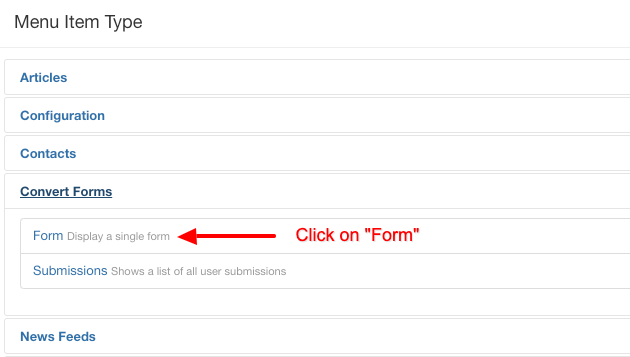
Then go to Options > "Select Form" and select the form you wish to display on the front-end of your site.
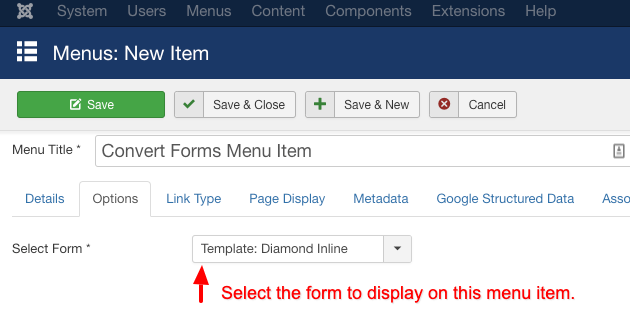
Finally Save the menu item and on your site, you can navigate to the menu item you created which should display the form you have selected.
Via a Module
Below you will find all necessary steps to create a module that will contain a form.
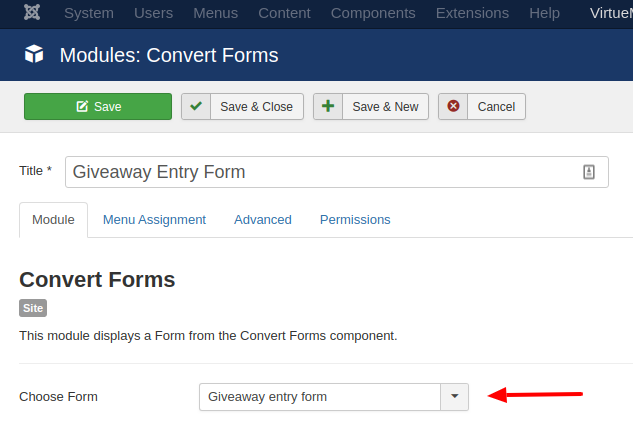
- Navigate to Extensions > Modules
- Click New to create a new module
- Choose Convert Forms from the Module Type list
- Type a Title for your Module
- Choose your Convert Form from the selectbox and assign it to whichever page you'd like
- Click Save & Close and you are done!
Via a Shortcode
All the forms are able to be loaded in any content article or module by using its special shortcode.
How to find the shortcode
To find the shortcode for any Convert Form follow the steps below.
- Navigate to Components > Convert Forms > Forms
- While you are on the list view of your forms, find the form you are interested in and hover of the "chain-link icon" at the right of the forms row. See the screenshot below.
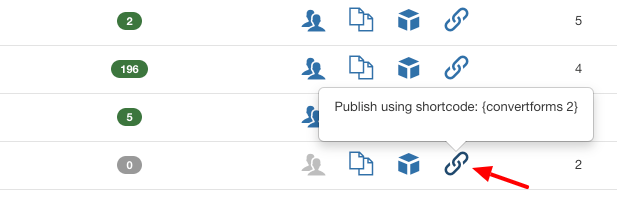
As you can see the shortcode is of the format {convertforms ID}. Where you substitute the 'ID' part with the ID of the form you are interested in.
How to use the shortcode
As all of Joomla's shortcodes, you can use it inside a content article or a module with Custom HTML.







 Rated:
Rated: 