-
- Show a Form Only to Logged-In Users
- How to Increment a Count on Each Form Submission
- Adding an “Other” Option
- Adding a Unique ID to Each Form Submission
- Show or Hide Form Fields Based on User Joomla User Group
- Disabling Browser Autocomplete for Form Fields
- Scroll the Page to the Top When a Long Form is Submitted
- Display Submissions Count for a Specific Form
- Populate Drop Down, Radio Buttons or Checkboxes with a CSV File
- Automatically Delete Submissions Older Than X Days
- Silently POST Submitted Data to Any API or URL
- Automatically Save Each Submission to a JSON file
- Authenticate and Login a User with a Custom Joomla Form
- Auto-Populate a Form Field with an Article Data
- Add a placeholder text to a Dropdown field
- Create Multilingual Forms in Joomla
- Redirect User to a URL After Form Submission
- Importing and Exporting Forms
- Exporting Form Submissions
- Display Convert Forms in a popup
-
- How to Create a Quiz Form
- Displaying a Popup After Form Submission Using EngageBox
- Using the Conditional Content Shortcode in Convert Forms
- Copy Value From One Field to Another
- Submission Tasks
- Exporting Form Submissions with a Webhook URL
- Conditional Fields
- PDF Form Submissions
- Working with Input Masks
- Field Calculations
- Auto-Populate Form Fields Using Query String
- Smart Tags
-
- Enable Minimum Time to Submit
- Restrict Form Submissions Based on IP
- Enforcing a Custom Password Policy in Convert Forms
- Add Cloudflare Turnstile to your Joomla Form
- Implement the Iubenda Consent Database in Joomla with Convert Forms
- Add Custom Validations to Fields and Forms
- Add Math Captcha to your Form
- Prevent a Field From Saving in the Database
- Add hCaptcha to your Form
- Enable Double Opt-in
- Allow Form Submissions in Specific Date Range
- Ensure a Unique Value is Entered Into a Field
- Block Form Submissions Containing Profanity (Bad Words)
- Block Email Addresses or Email Domains
- Honeypot
- Setting Up Google reCAPTCHA
- Create GDPR Compliant Forms
Phone Number Field
Includes a country code selector and can auto-detect the visitor's country to pre-fill the code.
Convert Forms Phone Number field provides a user-friendly experience for capturing phone numbers. Users can easily input their telephone numbers with the option to enable a country selector and its corresponding calling code. Whether you must collect contact information, validate user registrations, or streamline communication, this versatile field ensures accurate and seamless phone number input for various form use cases.
How to add a Phone Number field to your Joomla Forms
You can easily add a Phone Number field in your form by following the steps listed below:
Step 1: Click on "Add Field"
To view all the available fields, click the "Add Field" button.
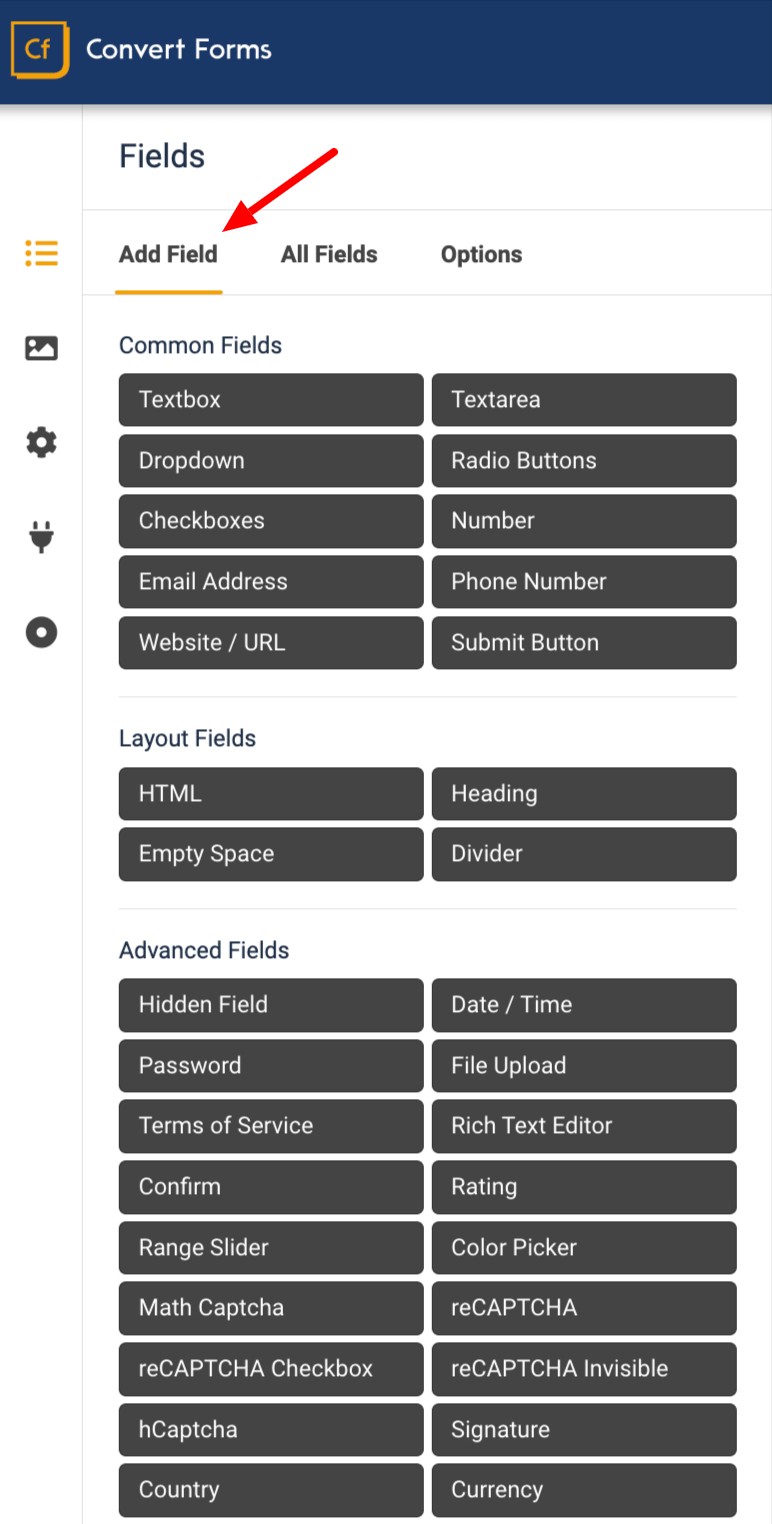
Step 2: Add the Phone Number field
Click the "Phone Number" button to add the field to your form.
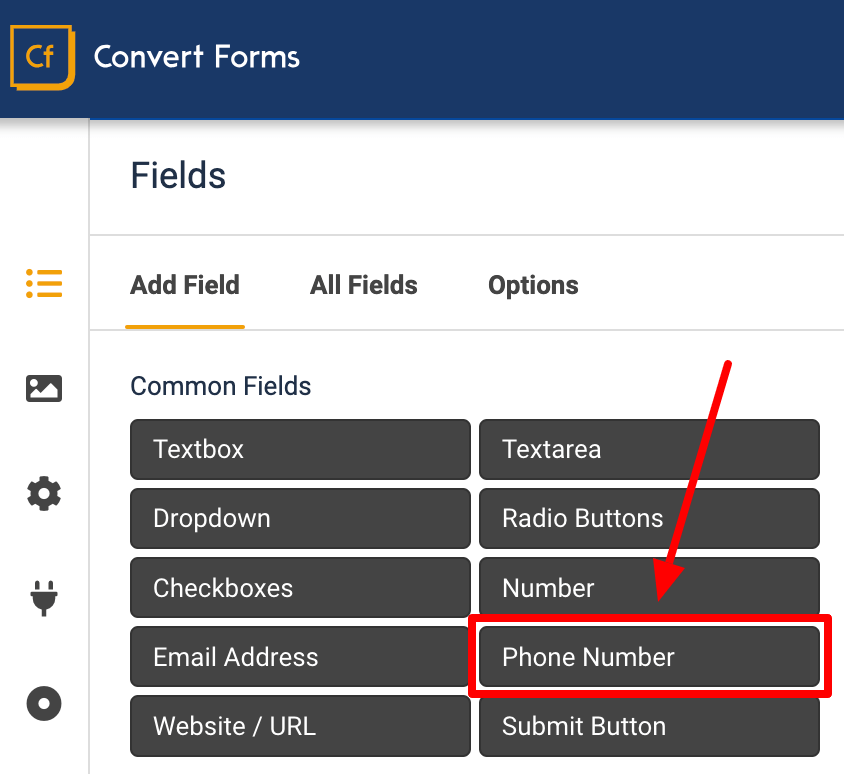
Step 3: Customize the Phone Number field
Once the field has been added to your form, you can customize it via the settings provided to fit your needs.
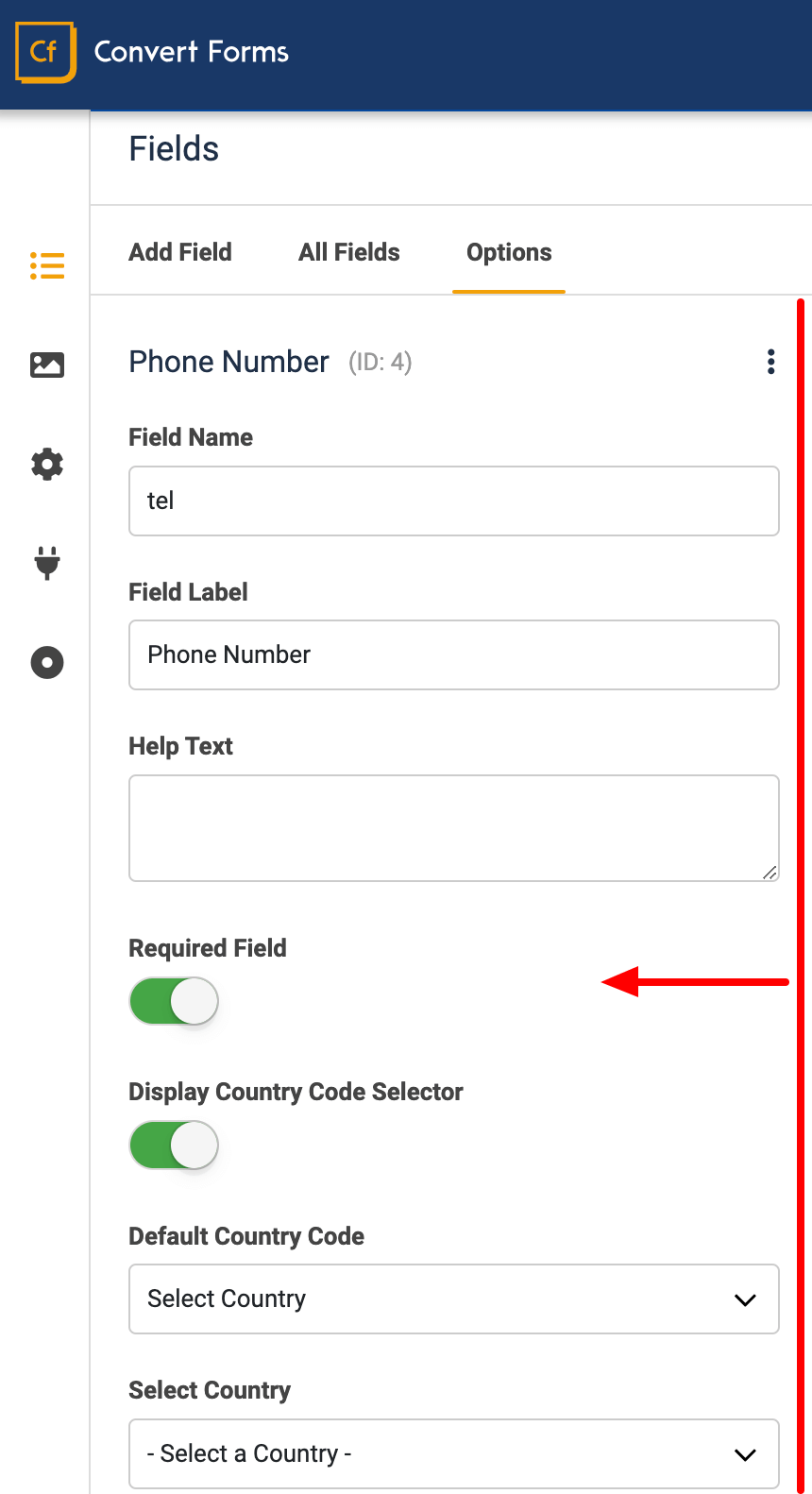
Below, you can find all the available field settings.
Field Settings
The settings available for the Phone Number field can be seen below:
| Name | Description |
|---|---|
| Display Country Code Selector | Enable to display a country code selector where users can select their country and display its calling code. |
| Default Country Code | Select whether:
|
| Select Country | Select the default country from the list. |
| Country Code | Set the country code. You can also use Smart Tags. |
Frequently Asked Questions
How can I display a country phone format while the user is typing?
How can I pre-populate the phone number?
To pre-populate the phone number, go to Default Value and set it to any phone number you desire. Note: This will only set the phone number input field and not the calling code.
To also set the calling code value, select Set Country Code under Default Country Code and type in the default country code. You can also use Smart Tags here.


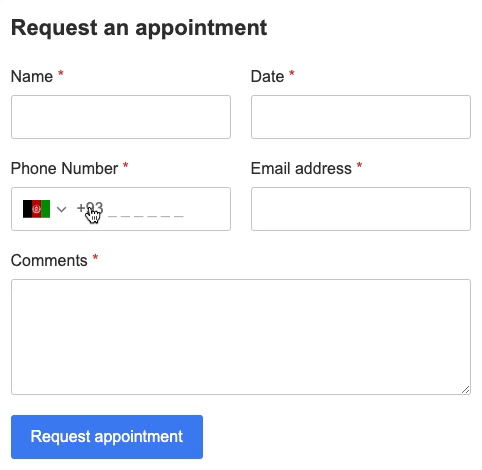





 Rated:
Rated: 