- Getting Started
- Schema Types
- Integrations
- Developers
-
Troubleshooting
- Troubleshoot Structured Data not Generated on the Page
- Preview button not showing on Structured Data Testing Tool
- I am seeing the "is not a known valid target type for the identifier property" error
- Fixing Error decoding JSON data in Joomla Articles
- Fix missing Google Structured Data tab in the Article Editing Page
- Remove Faulty Microdata
- Troubleshoot Structured Data not Showing in Search Results
- Functionality
Add Structured Data to Joomla Articles
| Component | Joomla! Content |
|---|---|
| Supported Views | Article |
| Supported Content Types | Article |
| Availability | Since v1.0.0 |
Google Structured Data integrates perfectly with Joomla's default Content Manager for all the item based snippets available. This means that you can select any Content Item belonging to Joomla's default Content Manager and generate any of the available Content Type Snippets for it. Let's see how you can take advantage of this integration.
- Enable Integration
- Integration Settings
- Add Article Structured Data to Joomla! Articles
- Publishing Rules
- Compatible rating extensions you can use with Joomla! Articles
- How to remove Joomla! default Microdata
- Notes
Enable Integration
As with all of the integrations, you need to navigate to Components > Google Structured Data > Configuration and click the Integrations Tab where all the Integrations are listed.
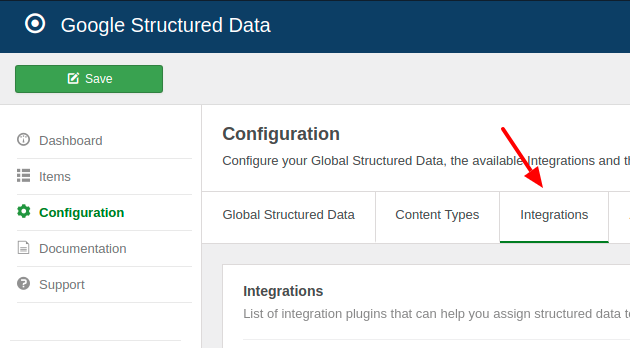
Find the "Joomla Content" Integration in the list and make sure that it is enabled with the green checkmark indicator as shown in the screenshot below.
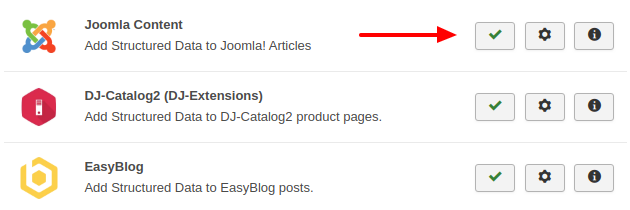
Integration Settings
To view the available settings, go to Google Structured Data -> Configuration and click on the gear button next to the integration's name.
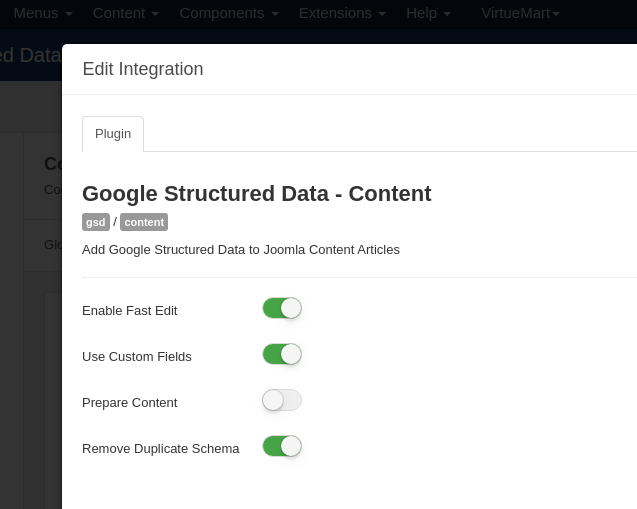
In the Joomla! Content integration settings screen, you will find the following 3 options:
Enable Fast Edit
If enabled, a tab called Google Structured Data will be activated in the article's editing page in order to be able to directly edit your Content Types.
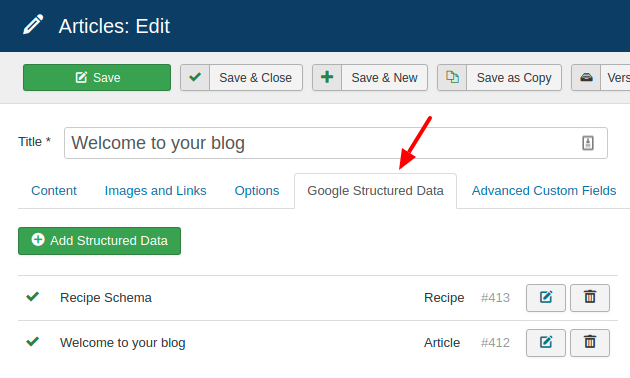
Use Custom Fields
Enable this option if you'd like to map schema properties with the custom fields assigned to Joomla! Articles
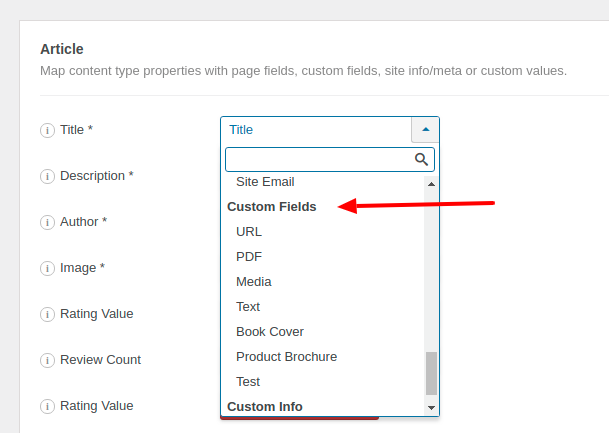
Prepare Content
If enabled, the article's content will be prepared with the Joomla! Content Plugins. This is rather useful, when you use plugin shortcodes in your article. Otherwise, it's recommend to be disabled for performance reasons.
Remove Duplicate Schema
If enabled, this plugin will try to remove similar structured data added by 3rd party extensions in order prevent duplicate content and errors and make the Google Structured Data Testing Tool happy.
Add Article Structured Data to Joomla! Articles
Let's see how you can add the Article Content Type to Joomla! Content pages. From the Components menu, choose Google Structured Data, nagivate to the Items section and click on the New button to create a new Structured Data Item.
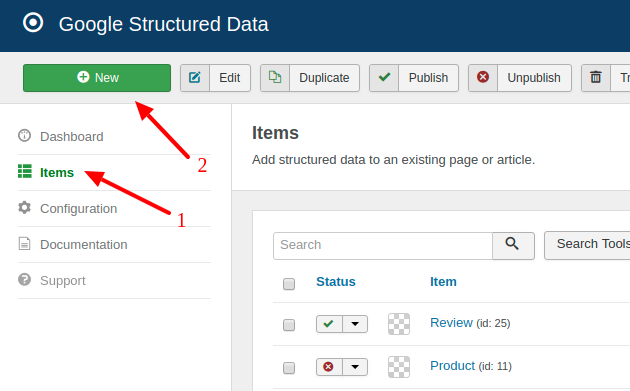
On the next page, you will see the following 3 options where you will need to select the Article Content Type and the Joomla! Content Integration respectively as shown in the screenshot below.
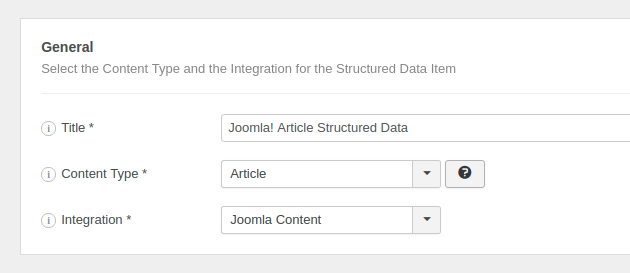
Click Save to return to the same page. Once the item is saved 2 new sections appearing.
- Article: This section helps you map the content type properties with Page options, Meta Properties, Site info and more.
- Publishing Rules: This is where you can select the pages where the structured data is going to be generated to.
To learn more details on how you can use these sections visit the How to Add Structured Data to Pages documentation page.
Publishing Rules
In case, you don't want to generate the Article Content Type to all pages, you can use the available publishing rules to target specific pages. The Joomla! Content Integration implements the following publishing rules:
| Name | Description |
|---|---|
| Article | Target specific Joomla! Content Articles only. |
| Category | Target all Articles assigned to specific Joomla! Categories. |
To learn more about the Publishing Rules section visit the How to add Structured Data to Pages documentation page.
Compatible rating extensions you can use with Joomla! Articles
Note every rating extension is compatible with the Google Structured Data Joomla! Articles addon. There's a requirement. In order for GSD to be able to pull the rating data (Rating Value and Reviews Count) automatically for each particular Joomla! Article, the rating extension you're going to use, must be designed to save the rating data into the core Joomla table called content_rating.
Below you can find a list with the compatible Vote plugins:
1. Joomla! Core Vote Plugin
The Joomla! Core Vote plugin is fully compatible with the Joomla! Articles and can be used in combination with the Google Structured Data extension. To read more details about how you can enable it, visit How to enable Voting in Joomla on JoomlaBeginner.com.
2. Extra Vote Plugin
An alternative plugin that complies with the requirement, is the Extra Vote Plugin. There's a catch though. Once you've installed it, you will need to go to the plugin settings and disable the "Use own database table" option.
How to remove Joomla! default Microdata
Joomla! includes by default the Article Structured Data in all article pages using the microdata format (Google recommends JSON-LD format). According to the Google Structured Data Testing Tool, that Article schema has numerous errors and warnings as it's missing out most of the Article Schema properties required by Google in order to be eligible for the search results.
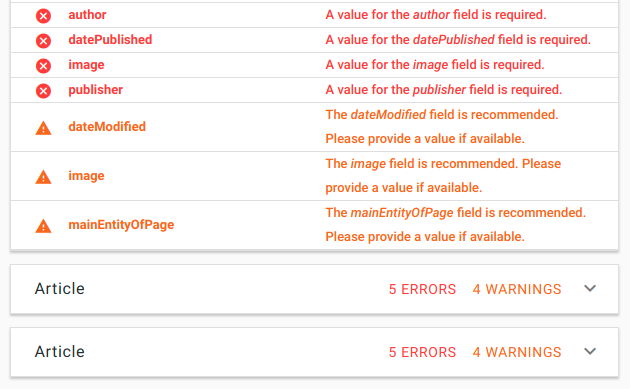
To prevent structured data errors and conflicts, it's recommend to remove the Joomla! default Article Schema. To do so, head over to Google Structured Data > Configuraion > Advanced and set the Remove Faulty Structured Data section as seen in the screenshot below:
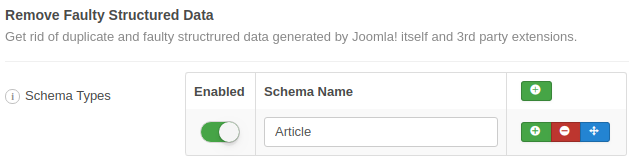
Note: This is a Pro feature and is only available in the Pro version of Google Structured Data
You can read more on Remove Faulty Structured Data on How to Remove Faulty Microdata guide.
Notes
The Structured Data is generated only in the Article View of the Joomla! Content component where a single Article is displayed. The Category, Blog and List views are not currently supported.







 Rated:
Rated: 