WhatsApp Click to Chat Field
The WhatsApp Click to Chat custom field gives you the ability to create a link by entering a telephone number that let's your users begin a chat without having a phone number saved in their phone's address book.
- How to add a WhatsApp Click to Chat Custom Field to Joomla! Articles
- Field Usage
- Frontend Display
- Frequently Asked Questions
- Should I format the telephone number?
How to add a WhatsApp Click to Chat Custom Field to Joomla! Articles
The WhatsApp Click to Chat field provides you the way to set the pre-filled message to display upon clicking the link to chat as well as the label of the link.
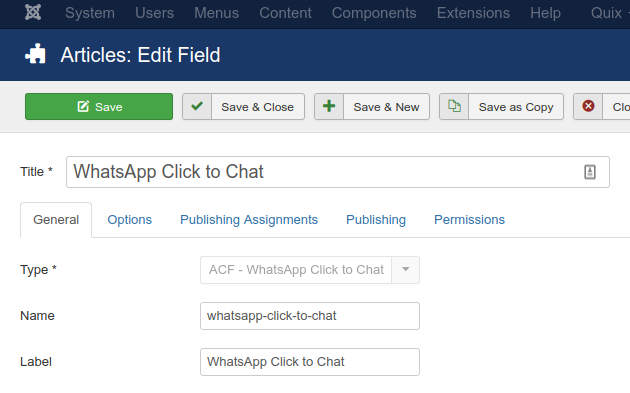
As you can see from the screenshot above, after selecting the "ACF - WhatsApp Click to Chat" type, the settings for this field will appear.
Let's see what each option does.
| Name | Description |
|---|---|
| Name | The name will be used to identify the field. Leave this blank and Joomla will fill in a default value from the title. |
| Label | The label of the field to display. |
| Description | A description of the field that will be displayed in the label tooltip. |
| Required | Is this a mandatory field? |
| Default Value | Set the default value of the field |
| Pre-filled Message | Enter a pre-filled message that will automatically appear in the text field of the chat. |
| Link Label | Set the label of the link. |
Usage
Once you are in your Article's Edit screen, choose the "Fields" Tab to see the WhatsApp Click to Chat custom field as you can see in the screenshot below.
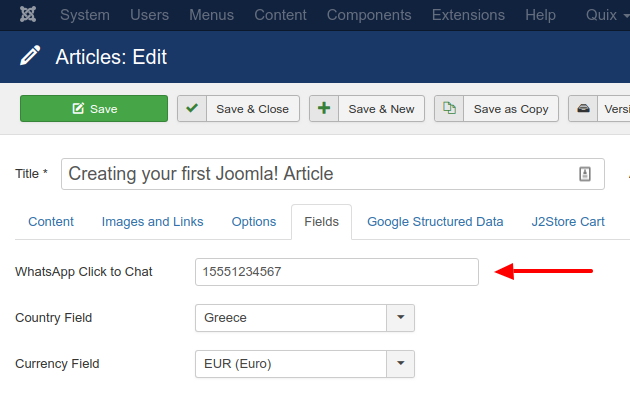
In the input field, you enter a telephone number to create the click to chat link.
Frontend Display
Take a look at the screenshot below to see how it could be displayed in your frontend.
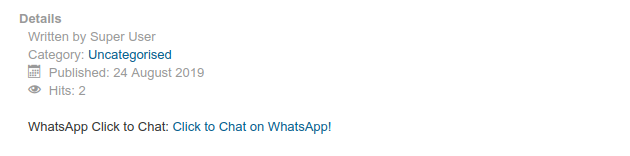
Frequently Asked Questions
Should I format the telephone number?
The telephone number you enter in the Editing Page must be in an international format, omitting any zeroes, brackets or dashes!
Correct: 15551234567
Wrong: +001-(555)1234567








 Rated:
Rated: 