- Getting Started
- Schema Types
- Integrations
- Developers
-
Troubleshooting
- Troubleshoot Structured Data not Generated on the Page
- Preview button not showing on Structured Data Testing Tool
- I am seeing the "is not a known valid target type for the identifier property" error
- Fixing Error decoding JSON data in Joomla Articles
- Fix missing Google Structured Data tab in the Article Editing Page
- Remove Faulty Microdata
- Troubleshoot Structured Data not Showing in Search Results
- Functionality
Add Structured Data to DPCalendar
| Component | DPCalendar |
|---|---|
| Supported Views | Event |
| Supported Content Types | Event |
| Availability | Pro Only Since v5.3.3 |
Google Structured Data integrates perfectly with the DPCalendar component and enables you to add structured data, specifically the Event Content Type, to your DPCalendar event pages.
Enable Integration
As with all of the integrations, you need to navigate to Components > Google Structured Data > Configuration and click the Integrations Tab where all the Integrations are listed.
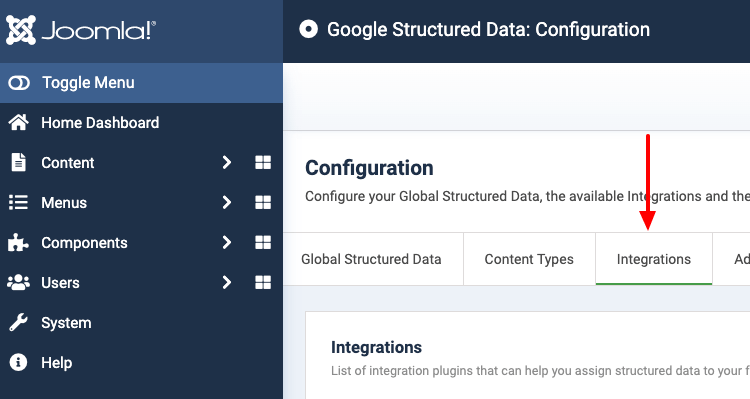
Find the "DPCalendar" Integration in the list and ensure it is enabled with the checkmark indicator, as shown in the screenshot below.
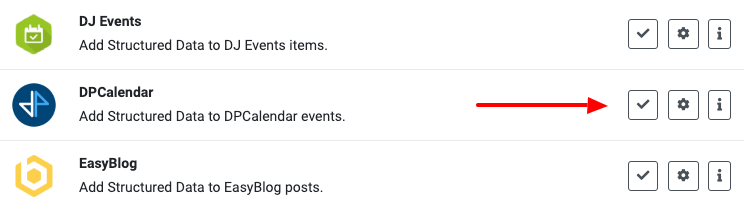
Add Event Structured Data to DPCalendar Pages
Let's see how you can add the Event Content Type to DPCalendar pages. From the Components menu, choose Google Structured Data, navigate to the Items section, and click on the New button to create a new Structured Data Item.
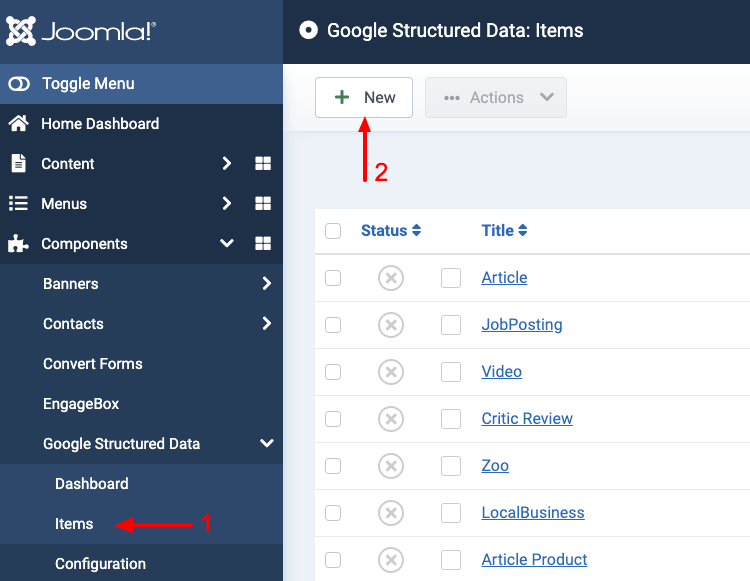
On the next page, you will see the following three options where you will need to select the Event Content Type and the DPCalendar Integration, as shown in the screenshot below.
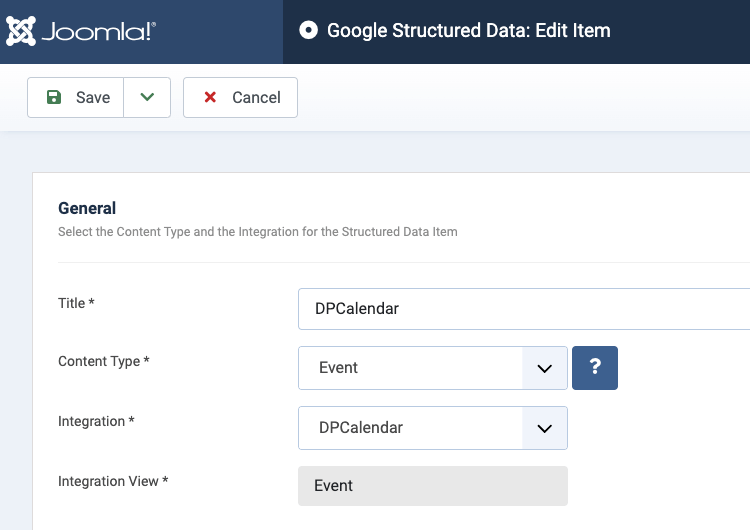
Click Save to return to the same page. Once the item is saved, two new sections appear.
- Event: This section helps you map the content type properties with Page options, Meta Properties, Site info, and more.
- Publishing Rules: This is where you can select the pages where the structured data is going to be generated.
To learn more details on how you can use these sections, visit the How to Add Structured Data to Pages documentation page.
Publishing Rules
If you don't want to generate the Event Content Type for all pages, you can use the available publishing rules to target specific pages. The DPCalendar Integration implements the following publishing rules:
| Name | Description |
|---|---|
| Event | Target specific DPCalendar Events only. |
| Category | Target all events assigned to specific DPCalendar categories. |
To learn more about the Publishing Rules section visit the How to add Structured Data to Pages documentation page.
Notes
The Structured Data is generated only in the Events component view where a single DPCalendar Event is displayed. The Category or List views are not currently supported.








 Rated:
Rated: 