- Getting Started
- Schema Types
- Integrations
- Developers
-
Troubleshooting
- Troubleshoot Structured Data not Generated on the Page
- Preview button not showing on Structured Data Testing Tool
- I am seeing the "is not a known valid target type for the identifier property" error
- Fixing Error decoding JSON data in Joomla Articles
- Fix missing Google Structured Data tab in the Article Editing Page
- Remove Faulty Microdata
- Troubleshoot Structured Data not Showing in Search Results
- Functionality
Add Local Business Schema to Joomla
The Local Business snippet is a must-have choice for all business owners. Google Search created a prominent Knowledge Graph card with details about your business which otherwise would be scattered all around your website. To set it up follow the steps below.
- How to markup Joomla Pages with the Local Business Schema
- Local Business Schema Properties
- How to use Local Business Schema for my company
- I can't find the Local Business Listing settings in the configuration page
- Useful Links
How to markup Joomla Pages with the Local Business Schema
From the main menu choose Components -> Google Structured Data. Click on Items from the left sidebar and then on the New button to create a new Structured Data Item.
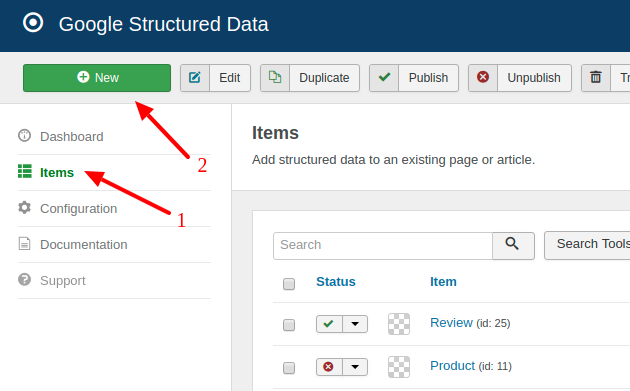
On the next page, you will need to prepare the Structured Data Item. Enter a Title (it can be anything) and select the Local Business Content Type from the respective dropdown.
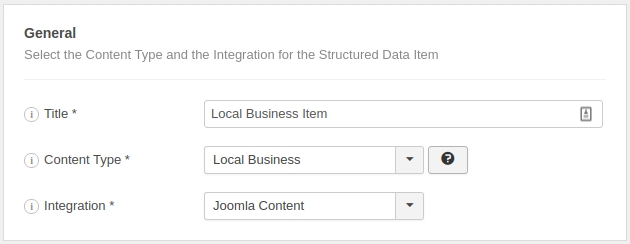
Next, click to save the Structured Data Item. Once the page reloads, a new section called Local Business appears below where you can map each property with page data.
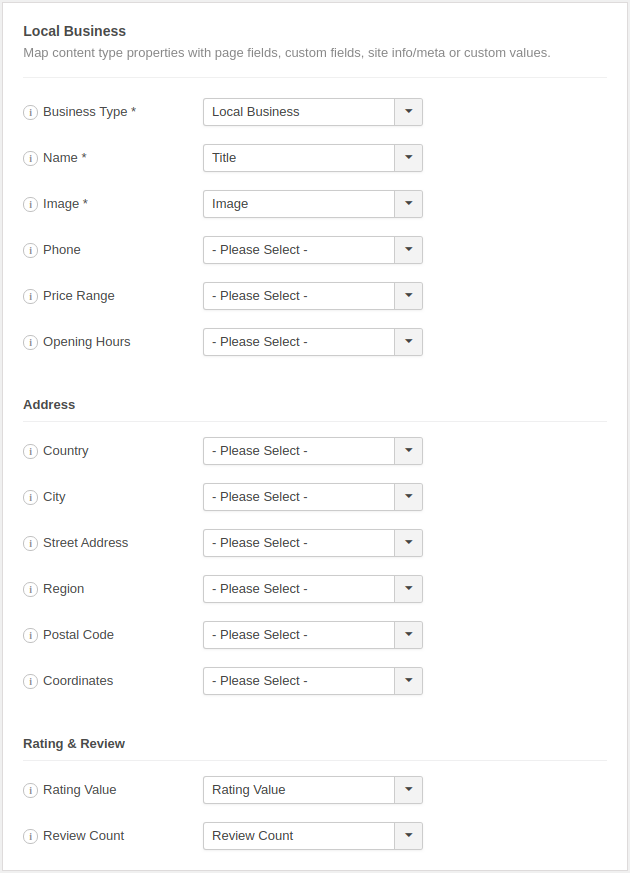
To read more details on how the mapping works, visit the respective section in the How to Add Structured Data to Pages guide.
Local Business Schema Properties
Here's a table of the properties you can define in the Product Content Type.
| Name | Description |
|---|---|
| Business Type | Select a Business Type. |
| Name | The Name of the business. |
| Image | The main image. |
| Phone | A business phone number meant to be the primary contact method for customers. Be sure to include the country code and area code in the phone number. |
| Price Range | The price range of the business, for example $15 - $30. |
| Opening Hours | The available opening hours of the business. |
| Country | The Country of the business. |
| City | The City of the business. |
| Street Address | The Address of the business. |
| Region | The Region of the business. |
| Postal Code | The Postal Code of the business. |
| Rating Value | The rating value for the content. |
| Reviews Count | How many reviews does this item have. |
Adding Opening Hours
To add Opening Hours to your Local Business, go to Opening Hours > Fixed Option and then select either "Always Open" or "Open on selected hours".
Selecting "Open on selected hours" will display a new section that allows you to specify the opening hours by day.
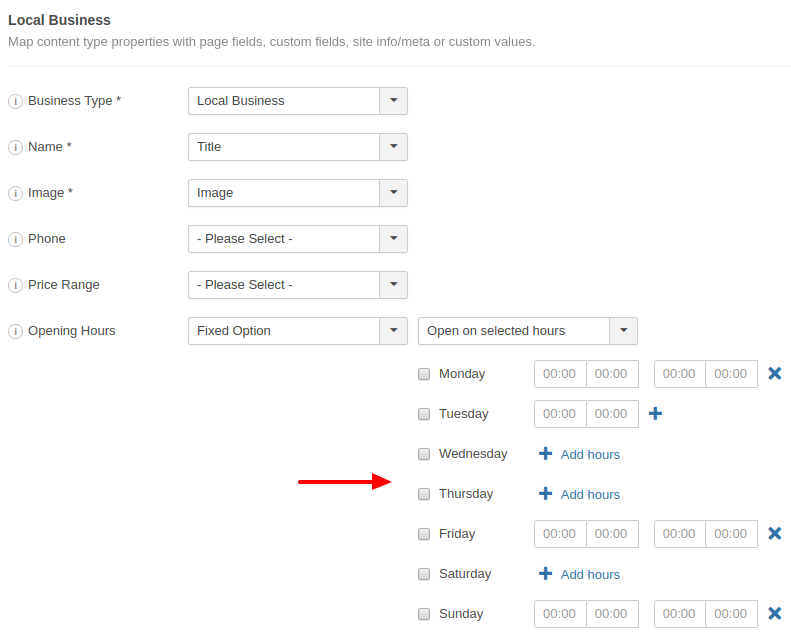
Picking a Location
To select a location for your Business, go to Coordinates > Custom Value and then select a place from the map that will appear.
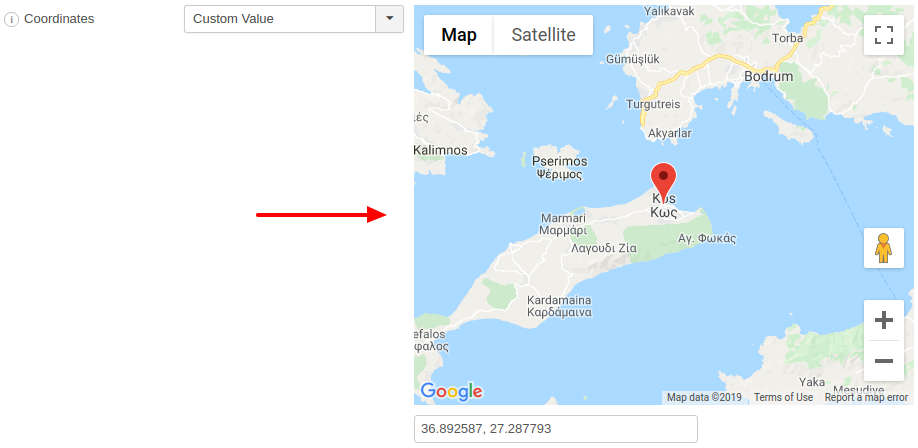
How to use Local Business Schema for my company
To create a Local Business Schema and attach it to your Homepage only, you can use the Menu Manager Integration and assign your structured data item to your home page menu using our documentation which can be found here: How to add Structured Data using the Menu Manager
I can't find the Local Business Listing settings in the configuration page
After the release of Local Business as a Content Type, there was no need to have the Local Business Listing section in the configuration page. This deprecated the section and your previous Local Business Listing will get merged as a new Local Business Structured Data Item.








 Rated:
Rated: 