- Getting Started
- Field Types
- Email Notifications
-
Integrations
- MailerLite
- Create User Accounts with Convert Forms
- MailChimp
- HubSpot
- GetResponse
- AcyMailing
- Content App
- Webhooks Addon
- Facebook Meta Pixel
- Google Adwords
- Sync submissions with your favorite app
- Drip Ecommerce CRM
- Google Analytics
- Constant Contact
- SalesForce Web-to-Lead
- IContact
- Zoho CRM
- Elastic Email
- Zoho Campaigns
- Zapier
- ConvertKit
- Brevo (Sendinblue)
- Campaign Monitor
- AWeber
- ActiveCampaign
-
Functionality
- Scroll the Page to the Top When a Long Form is Submitted
- Display Submissions Count for a Specific Form
- Populate Drop Down, Radio Buttons or Checkboxes with a CSV File
- Automatically Delete Submissions Older Than X Days
- Silently POST Submitted Data to Any API or URL
- Automatically Save Each Submission to a JSON file
- Authenticate and Login a User with a Custom Joomla Form
- Auto-Populate a Form Field with an Article Data
- Add a placeholder text to a Dropdown
- Create Multilingual Forms in Joomla
- Create a custom Joomla User Registration Form
- Redirect User to a URL After Form Submission
- Export and Import Forms across different Websites
- Export Form Submissions to CSV
- Convert Forms
- Styling and Customization
- Payment Forms
- Advanced Features
- Developers
- Troubleshooting and Support
-
Spam, Security & Compliance
- Enforcing a Custom Password Policy in Convert Forms
- Add Cloudflare Turnstile to your Joomla Form
- Implement the Iubenda Consent Database in Joomla with Convert Forms
- Add Custom Validations to Fields and Forms
- Add Math Captcha to your Form
- Prevent a Field From Saving in the Database
- Add hCaptcha to your Form
- Enable Double Opt-in
- Allow Form Submissions in Specific Date Range
- Ensure a Unique Value is Entered Into a
- Block Form Submissions Containing Profanity (Bad Words)
- Block Email Addresses or Email Domains
- Native Convert Forms Anti-spam Protection with Honeypot
- Add reCAPTCHA to your Form
- Create GDPR Compliant Forms
Using the JSON-API
Convert Forms Pro provides a JSON-API to developers who would like to programmatically communicate with third-party apps.
How to create your API Key
To create the API Key which will authenticate your requests to your ConvertForms, follow the steps below:
1. Navigate to Components > Convert Forms
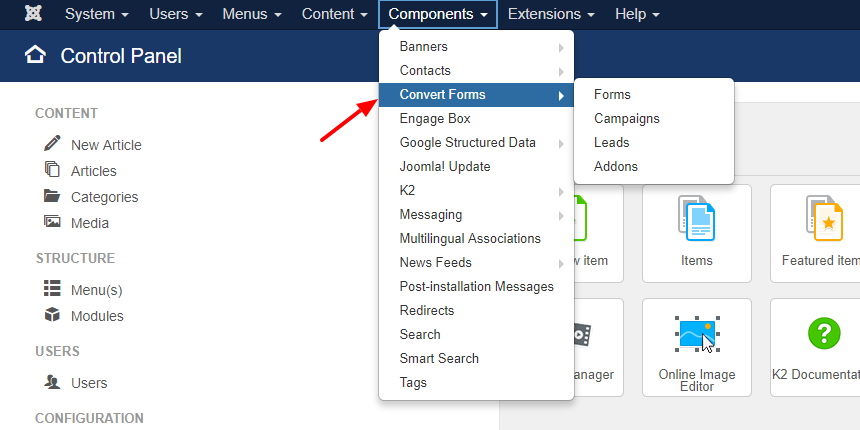
2. Click the "Options" button.
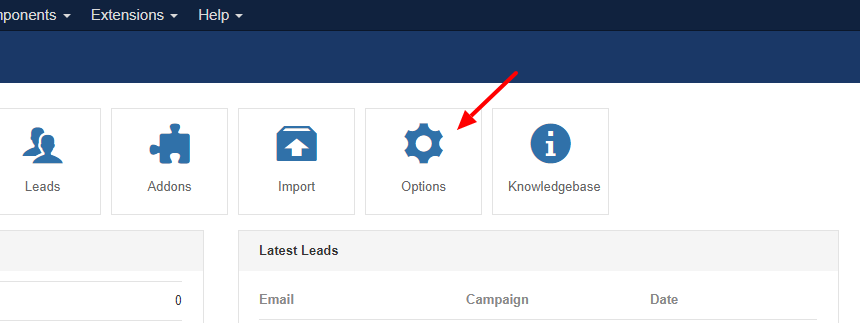
3. Click the "Advanced Tab" to get to the options of the JSON API and enable the option Enable JSON API.
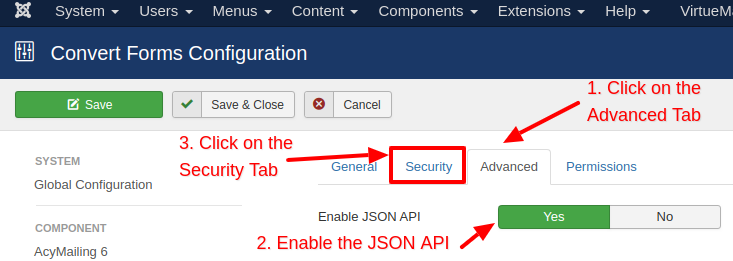
4. Click on the "Security Tab" and type in your random alphanumeric API Secret Key. It is preferably if you type a key longer than 20 characters.
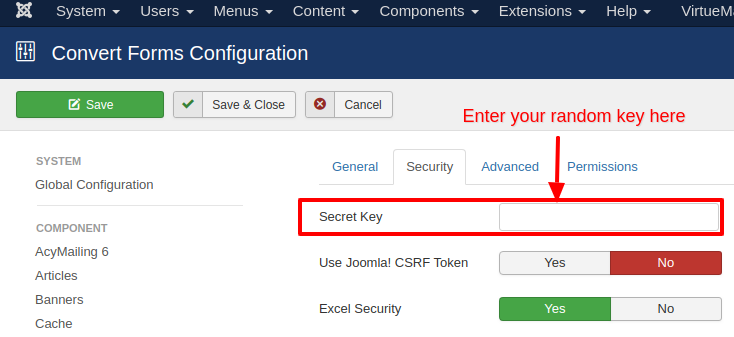
5. Save your configuration by clicking "Save".
The Base URL
All the requests to the JSON API are of the type "GET" and they need to be sent to the following URL.
https://example.com/index.php?option=com_ajax&format=raw&plugin=ConvertForms&task=apiReplace https://example.com with the domain of your Joomla website.
The Arguments
The supported arguments towards the Base URL are the following.
- api_key: API Key entered in the configuration page
- endpoint: leads|forms|campaigns (Default to forms)
- limit: (Defaults to 1000)
- start: Paging (Defaults to 0)
- order: Rows ordering (Defaults to ID)
- dir: Rows Ordering direction (Defaults to DESC)
- form: Filter leads by Form ID
- campaign: Filter leads by Campaign ID
Examples
Get All Forms
{baseurl}&api_key={apikey}&endpoint=forms
Example Response
[
{
"id": "5",
"name": "My Newsletter",
"created": "2017-08-03 17:35:19",
"state": "1"
},
{
"id": "4",
"name": "Winter Contest Sign-up",
"created": "2017-07-29 08:22:35",
"state": "1"
},
{
"id": "3",
"name": "Free recipes e-book Sign-up",
"created": "2017-07-27 12:53:48",
"state": "1"
}
]Get All Campaigns
{baseurl}&api_key={apikey}&endpoint=campaigns
Example Response
[
{
"id": "4",
"name": "MailChimp Campaign",
"created": "2017-07-29 08:14:55",
"state": "1"
},
{
"id": "3",
"name": "Zoho Campaign",
"created": "2017-07-27 12:29:02",
"state": "1"
},
{
"id": "2",
"name": "CampaignMonitor Campaign",
"created": "2017-06-09 07:10:29",
"state": "1"
}
]Get All Leads
{baseurl}&api_key={apikey}&endpoint=leads
Example Response
[
{
"id": "1",
"state": "1",
"created": "2017-07-27 12:54:59",
"form_id": "3",
"campaign_id": "3",
"user_id": "0",
"visitor_id": "8580a154e54a7126",
"field_email": "[email protected]",
"field_age": "90"
},
{
"id": "2",
"state": "1",
"created": "2017-07-29 13:31:11",
"form_id": "2",
"campaign_id": "1",
"user_id": "0",
"visitor_id": "8580a154e54a7126",
"field_email": "[email protected]",
"field_age": "90"
}
]Get Leads of Form #1
{baseurl}&api_key={apikey}&endpoint=leads&form=1
Example Response
The same as "Get All Leads"
Get Leads of Campaign #5
{baseurl}&api_key={apikey}&endpoint=leads&campaign=5
Example Response
The same as "Get All Leads"
Errors
In case an error occurs with one of your requests the error response will be of the following format.
{
"error": "ConvertForms API: Endpoint not found: foooorms"
}In this example we tried to use a non-existant endpoint called "foooorms".








 Rated:
Rated: 