- Getting Started
- Field Types
- Email Notifications
-
Integrations
- MailerLite
- Create User Accounts with Convert Forms
- MailChimp
- HubSpot
- GetResponse
- AcyMailing
- Content App
- Webhooks Addon
- Facebook Meta Pixel
- Google Adwords
- Sync submissions with your favorite app
- Drip Ecommerce CRM
- Google Analytics
- Constant Contact
- SalesForce Web-to-Lead
- IContact
- Zoho CRM
- Elastic Email
- Zoho Campaigns
- Zapier
- ConvertKit
- Brevo (Sendinblue)
- Campaign Monitor
- AWeber
- ActiveCampaign
-
Functionality
- Scroll the Page to the Top When a Long Form is Submitted
- Display Submissions Count for a Specific Form
- Populate Drop Down, Radio Buttons or Checkboxes with a CSV File
- Automatically Delete Submissions Older Than X Days
- Silently POST Submitted Data to Any API or URL
- Automatically Save Each Submission to a JSON file
- Authenticate and Login a User with a Custom Joomla Form
- Auto-Populate a Form Field with an Article Data
- Add a placeholder text to a Dropdown
- Create Multilingual Forms in Joomla
- Create a custom Joomla User Registration Form
- Redirect User to a URL After Form Submission
- Export and Import Forms across different Websites
- Export Form Submissions to CSV
- Convert Forms
- Styling and Customization
- Payment Forms
- Advanced Features
- Developers
- Troubleshooting and Support
-
Spam, Security & Compliance
- Enforcing a Custom Password Policy in Convert Forms
- Add Cloudflare Turnstile to your Joomla Form
- Implement the Iubenda Consent Database in Joomla with Convert Forms
- Add Custom Validations to Fields and Forms
- Add Math Captcha to your Form
- Prevent a Field From Saving in the Database
- Add hCaptcha to your Form
- Enable Double Opt-in
- Allow Form Submissions in Specific Date Range
- Ensure a Unique Value is Entered Into a
- Block Form Submissions Containing Profanity (Bad Words)
- Block Email Addresses or Email Domains
- Native Convert Forms Anti-spam Protection with Honeypot
- Add reCAPTCHA to your Form
- Create GDPR Compliant Forms
Getting Started with Convert Forms
Convert Forms is split into 4 sectors. The forms, the campaigns, the submissions and the addons. To get started we should create a campaign first and after that, create a form to be linked with it.
Minimum Requirements
- Joomla => 3.8.0
- PHP => 7.0.0
- MySQL => 5
- Fileinfo PHP extension
- Libxml >= 2.7.8
1. Campaigns
A Campaign is essentially a collection of Submissions which can be used for marketing purposes. Of course the most common use is an email campaign. Therefore, you can create a Campaign which, on top of storing the submissions locally, subscribes them to third party email campaign providers such as MailChimp, GetResponse, ActiveCampaign and much more. The list of providers will be growing indefinitely.
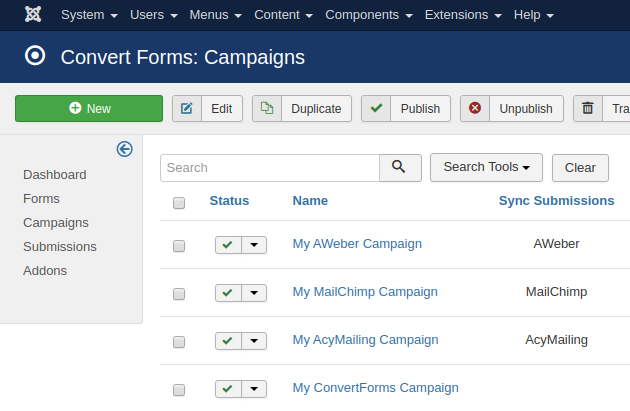
A Campaign should be linked with at least one Convert Form to be able to collect submissions.
How to create a Campaign
- Navigate to Components > Convert Forms
- On the dashboard click the Campaigns button
- On the horizontal menu click New
- In the Campaign Settings, type a Name for your Campaign. The name can only be seen by you.
- In the Sync Submissions section, you can choose one of the available providers via the option Choose Provider to sync your submissions with them. If you leave the Choose Provider option Disabled your submissions will only be stored locally.
- If you have chosen a third-party provider you should also fill-in the special fields required for each one.
- Click Save & Close and you are done with the Campaign!
Note: On top of the third-party provider storage, the Submissions will always also get stored locally for backup, security and other potential marketing purposes.
2. Convert Forms
A Convert Form is what you use in your frontend to collect any kind of data you'd like from your visitors. The most common use of a form is to gather emails for your newsletters.
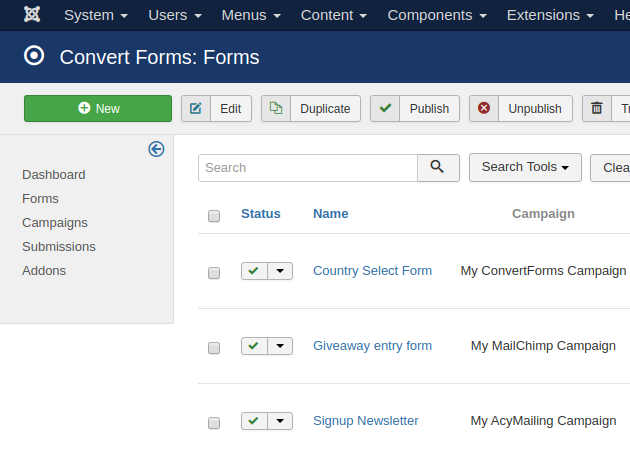
How to create a Convert Form
- Navigate to Components > Convert Forms
- On the dashboard click the Forms button
- On the horizontal menu click New
- While on the Form Template selection, pick a design of your choice or click the Start from scratch button on the top right of the popup to start with a blank template.
- After selecting a template, you can start adding fields onto your form.
- To add a field go to Fields on the left side of the page > Add Field where you can start adding fields to your form.
- Click Save
- While on the Forms List view click on the "cube" icon on the Actions of the Form to finally create the module for your Form and assign it to menu items like any other Joomla Module! That's it!
3. Submissions
A Submission is all the data collected by one submission of a form. For example, the email and the name of one of your visitors is one Submission.
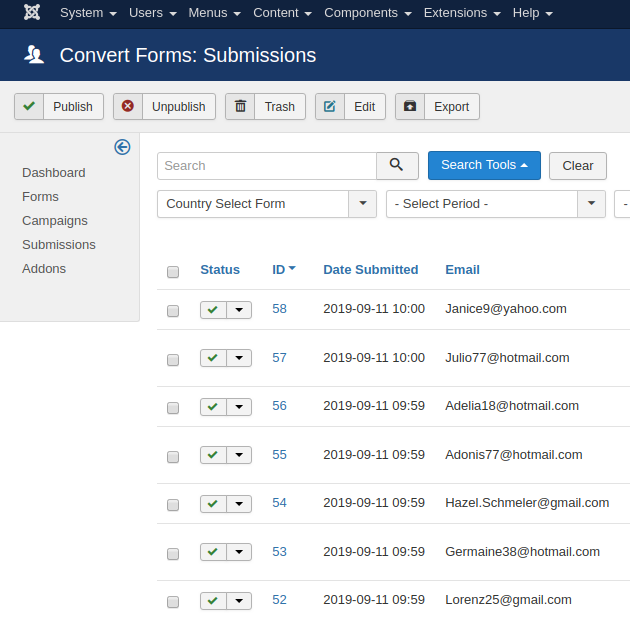
Where to find the Submissions
- Navigate to Components > Convert Forms
- On the dashboard click the Submissions button
- On the Submissions screen you are able to filter them by using the Search Tools in the horizontal toolbar
4. Addons
The Addons are basically a collection of third-party campaign providers such as MailChimp, GetResponse and ActiveCampaign that can integrate with Convert Forms and collect the subscriber data right from your Joomla Website into their respective services.
The list of available Addons will be growing indefinitely, release by release.



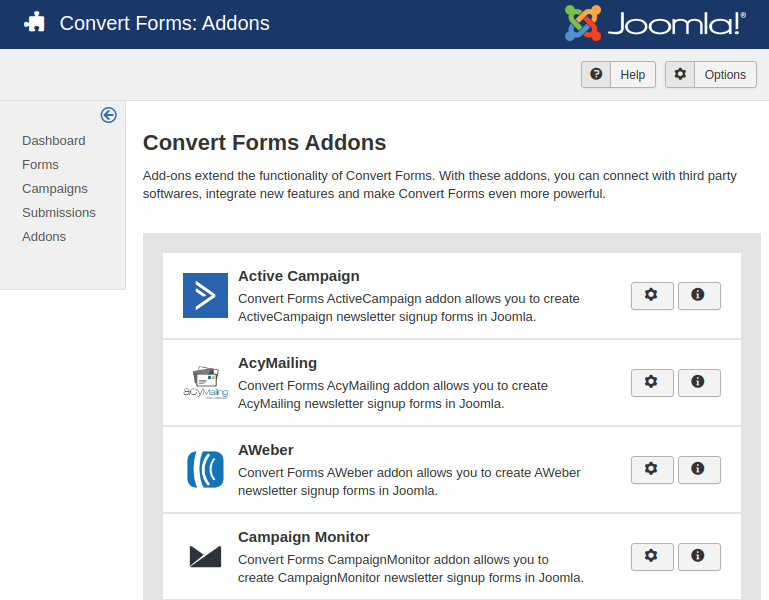





 Rated:
Rated: 