- Getting Started
- Field Types
- Email Notifications
-
Integrations
- MailerLite
- Create User Accounts with Convert Forms
- MailChimp
- HubSpot
- GetResponse
- AcyMailing
- Content App
- Webhooks Addon
- Facebook Meta Pixel
- Google Adwords
- Sync submissions with your favorite app
- Drip Ecommerce CRM
- Google Analytics
- Constant Contact
- SalesForce Web-to-Lead
- IContact
- Zoho CRM
- Elastic Email
- Zoho Campaigns
- Zapier
- ConvertKit
- Brevo (Sendinblue)
- Campaign Monitor
- AWeber
- ActiveCampaign
-
Functionality
- Scroll the Page to the Top When a Long Form is Submitted
- Display Submissions Count for a Specific Form
- Populate Drop Down, Radio Buttons or Checkboxes with a CSV File
- Automatically Delete Submissions Older Than X Days
- Silently POST Submitted Data to Any API or URL
- Automatically Save Each Submission to a JSON file
- Authenticate and Login a User with a Custom Joomla Form
- Auto-Populate a Form Field with an Article Data
- Add a placeholder text to a Dropdown
- Create Multilingual Forms in Joomla
- Create a custom Joomla User Registration Form
- Redirect User to a URL After Form Submission
- Export and Import Forms across different Websites
- Export Form Submissions to CSV
- Convert Forms
- Styling and Customization
- Payment Forms
- Advanced Features
- Developers
- Troubleshooting and Support
-
Spam, Security & Compliance
- Enforcing a Custom Password Policy in Convert Forms
- Add Cloudflare Turnstile to your Joomla Form
- Implement the Iubenda Consent Database in Joomla with Convert Forms
- Add Custom Validations to Fields and Forms
- Add Math Captcha to your Form
- Prevent a Field From Saving in the Database
- Add hCaptcha to your Form
- Enable Double Opt-in
- Allow Form Submissions in Specific Date Range
- Ensure a Unique Value is Entered Into a
- Block Form Submissions Containing Profanity (Bad Words)
- Block Email Addresses or Email Domains
- Native Convert Forms Anti-spam Protection with Honeypot
- Add reCAPTCHA to your Form
- Create GDPR Compliant Forms
Redirect User to a URL After Form Submission
One question we're frequently asked is how to redirect users to a URL or website after they've successfully submitted a form. By using Convert Forms, it's a very simple process.
In this article, we'll also share how to conditionally send visitors to a different page depending on the options they select in your form. You can send them to the promotion landing page that best suits their interests.
Enable Form Redirection
First, you'll need to have Convert Forms installed and create a form. You'll also need to have created the redirect page or know the URL to which you want to redirect users.
Open your form and click on the Submissions panel from the left. Next, select Redirect User from the 'Successful Submission Action' dropdown and set the URL you'd like to send the visitor to in the 'Redirect URL' option that appears below.
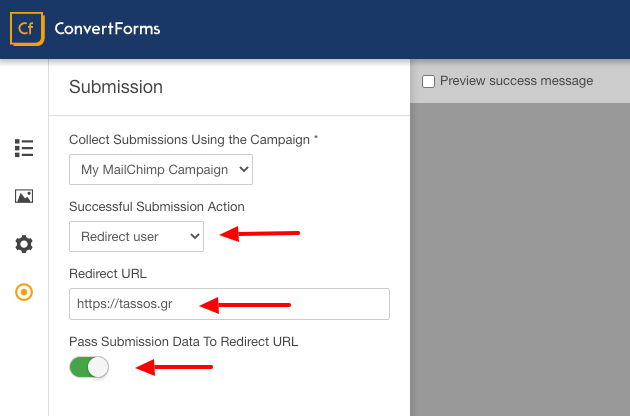
Finally, you are given an option also to send the form data to the Redirect URL. If you Enable this option, then the form data will be available as appended GET parameters.
Redirecting to a new tab
All redirects occur in the same window (tab) by default. To do a redirection in a new tab, you will need to use the following Javascript snippet:
document.addEventListener('DOMContentLoaded', () => {
var form = document.querySelector("#cf_XXX");
form.addEventListener('beforeRedirectUser', function(e) {
e.detail.target = '_blank';
});
})
The code must be placed into the Custom Code option in the Design -> Advanced panel and wrapped with the <script> tags. Do not forget to replace "XXX" with the ID of your form.
Conditional Redirects Based On Form Fields
With Convert Forms, you can also redirect users to different pages or URLs, depending on what information they select and submit within the form.
First, follow the steps described in the Enable Form Redirection section and set a default redirection URL.
Next, edit and place the following PHP snippet into the PHP Scripts -> After Form Submission option.
// Get the value of the field you'd like to check
$value = $submission->params['YourTextFieldName'];
// Redirection option 1
if ($value == 'YOUR_VALUE_1')
{
$submission->form->successurl = 'https://site.com/page1';
}
// Redirection option 2
if ($value == 'YOUR_VALUE_2')
{
$submission->form->successurl = 'https://site.com/page2';
}
The PHP code above reads the value of the YourTextFieldName field and, depending on its value, sets the redirect URL to the $submission->form->successurl property. Ensure you've replaced the YourTextFieldName with your field's name before using it.
For more details on using PHP Scripts in Convert Forms, check out our documentation.








 Rated:
Rated: 