- Getting Started
- Field Types
- Email Notifications
-
Integrations
- MailerLite
- Create User Accounts with Convert Forms
- MailChimp
- HubSpot
- GetResponse
- AcyMailing
- Content App
- Webhooks Addon
- Facebook Meta Pixel
- Google Adwords
- Sync submissions with your favorite app
- Drip Ecommerce CRM
- Google Analytics
- Constant Contact
- SalesForce Web-to-Lead
- IContact
- Zoho CRM
- Elastic Email
- Zoho Campaigns
- Zapier
- ConvertKit
- Brevo (Sendinblue)
- Campaign Monitor
- AWeber
- ActiveCampaign
-
Functionality
- Scroll the Page to the Top When a Long Form is Submitted
- Display Submissions Count for a Specific Form
- Populate Drop Down, Radio Buttons or Checkboxes with a CSV File
- Automatically Delete Submissions Older Than X Days
- Silently POST Submitted Data to Any API or URL
- Automatically Save Each Submission to a JSON file
- Authenticate and Login a User with a Custom Joomla Form
- Auto-Populate a Form Field with an Article Data
- Add a placeholder text to a Dropdown
- Create Multilingual Forms in Joomla
- Create a custom Joomla User Registration Form
- Redirect User to a URL After Form Submission
- Export and Import Forms across different Websites
- Export Form Submissions to CSV
- Convert Forms
- Styling and Customization
- Payment Forms
- Advanced Features
- Developers
- Troubleshooting and Support
-
Spam, Security & Compliance
- Enforcing a Custom Password Policy in Convert Forms
- Add Cloudflare Turnstile to your Joomla Form
- Implement the Iubenda Consent Database in Joomla with Convert Forms
- Add Custom Validations to Fields and Forms
- Add Math Captcha to your Form
- Prevent a Field From Saving in the Database
- Add hCaptcha to your Form
- Enable Double Opt-in
- Allow Form Submissions in Specific Date Range
- Ensure a Unique Value is Entered Into a
- Block Form Submissions Containing Profanity (Bad Words)
- Block Email Addresses or Email Domains
- Native Convert Forms Anti-spam Protection with Honeypot
- Add reCAPTCHA to your Form
- Create GDPR Compliant Forms
Export Form Submissions to CSV
Being able to export your Leads to a .CSV (comma separated values) file is a characteristic which accommodates the need of importing them into a third-party CRM or some other managerial system. The process of exporting them is quite easy. Let's see the available methods you can use to export your Leads to a .CSV file.
Via the Leads Screen
Navigate to Components > Convert Forms > Leads. Click on the checkbox for each Lead you'd like to have exported. Or you can click on the checkbox on the above horizontal bar to check them all. Then, click Export on the above horizontal bar to download your Leads in a .CSV format. The screenshot below should help visualize these two steps.
Via the Campaigns Screen
Navigate to Components > Convert Forms > Campaigns. Click on the "download icon" as shown in the screenshot below. This way you will export all the Leads which are associated with the particular campaign.
Excel Security Option
Since Convert Forms 2.0.4, a new option called Excel Security added to the Convert Forms configuration page which if enabled, values in the CSV exported file starting with a =, +, - or @ will be prefixed by a tab to avoid any CSV injection when opening the exported file using Excel.
The Excel Security option can be disabled if you are 100% certain that the data are trustworth or if you're facing difficulties importing the CSV file to a 3rd party application.
To find out more details about the CSV Injection click here.



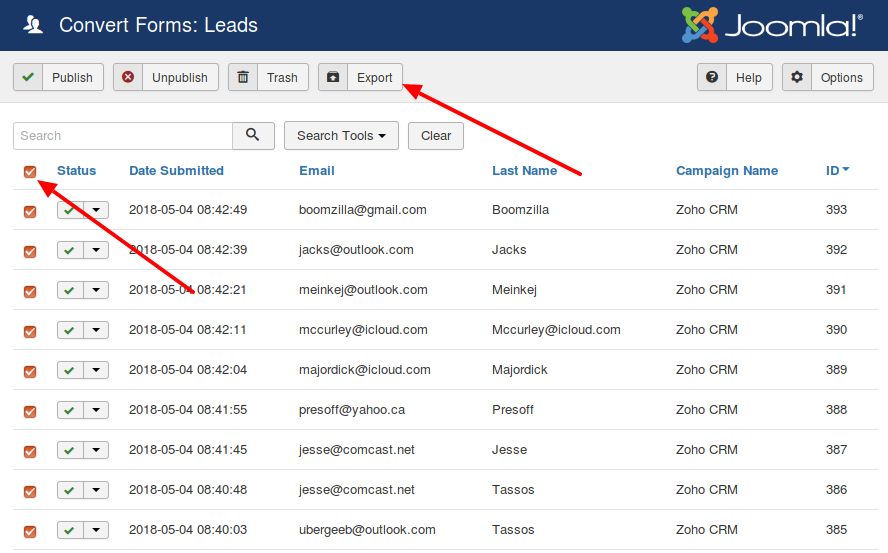
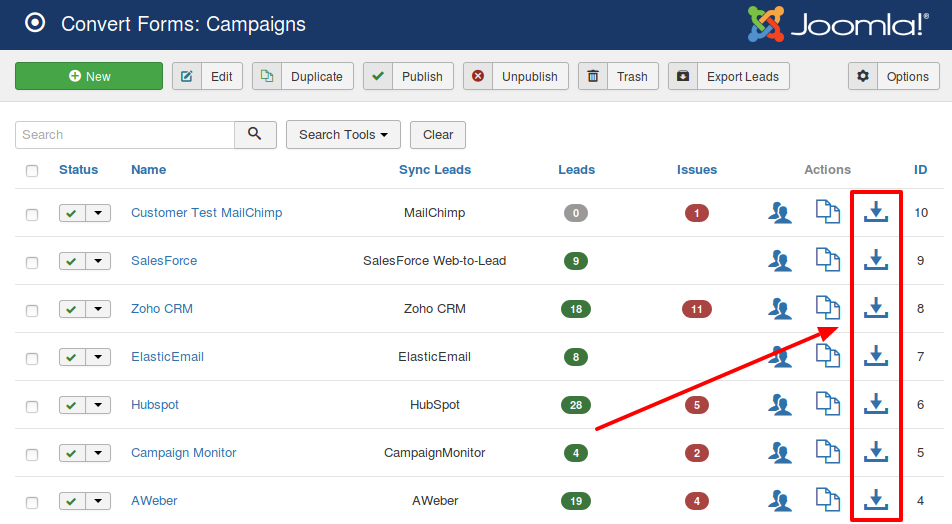
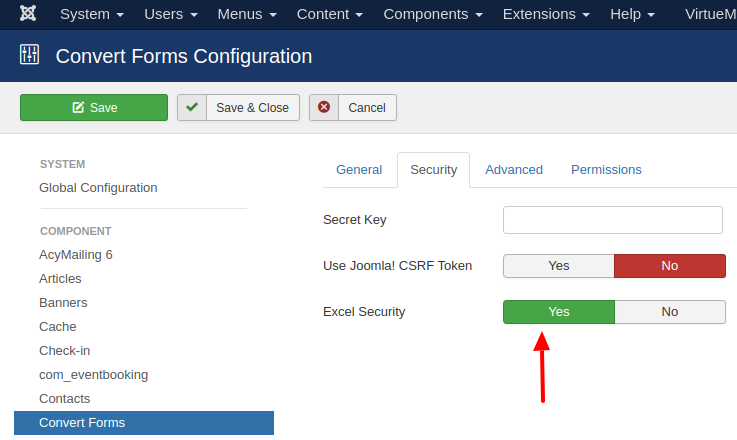





 Rated:
Rated: 